Open (Autodesk Inventor)
When Autodesk Inventor is connected to Windchill, the > command in Autodesk Inventor allows you to browse and open CAD documents from the Workspace and Commonspace using the Windchill File System. The files you open from the Commonspace are automatically added to the Workspace. You can also browse to the local file system to open a CAD document.
|
|
You can open files with the same name but from different locations (either from the Workspace or from the Commonspace). The two files may have same or different content.
|
In connected mode, if you open files from your Local Directory using the Autodesk Inventor > command, and you perform > again, the system points to the last opened directory. As shown below, click on the Workspace icon in the > window to access files in the Workspace Local Directory.
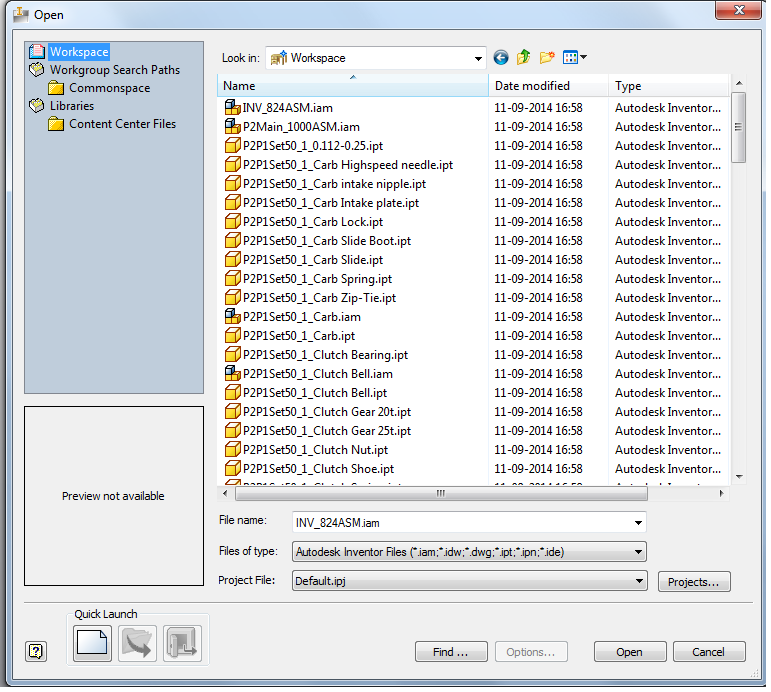
If a file already exists in the Workspace and you try to open a different file with the same file name from the Commonspace, the following message is displayed:
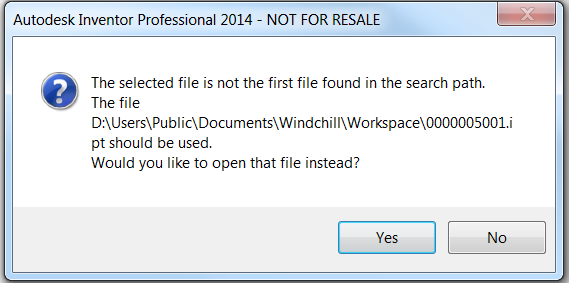
Click Yes to open the file from the Workspace location.
To enable file uniqueness, the Commonspace location is added to the Workgroup Search Path (accessed via > > of the active project by default, and remains at the top, as shown below.
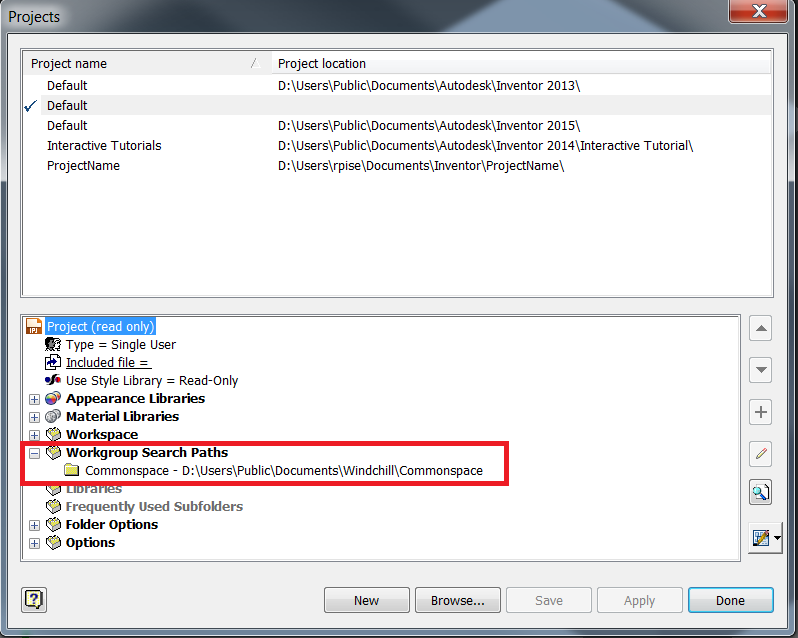
Using Open in Autodesk Inventor Express Mode
Windchill Workgroup Manager for Autodesk Inventor supports Autodesk Inventor Express Mode. Available in Autodesk Inventor 2014, Express Mode enables faster opening of large assemblies, and allows you to load large assemblies 3 to 5 times faster than loading a full assembly. When Autodesk Inventor loads a large assembly in Express Mode, system performance is significantly better and memory consumption is lower.
If you rename references of mirror components in Windchill Workgroup Manager client, you must close the top assembly and reopen it from the Workgroup Manager client to avoid loading mirror components of the top assembly in Autodesk Inventor (express mode). |