External References Images and PDF files (AutoCAD)
AutoCAD supports external references (XREFs) to images and pdf files. The files attached as External Reference in AutoCAD drawing are saved automatically as secondary content.
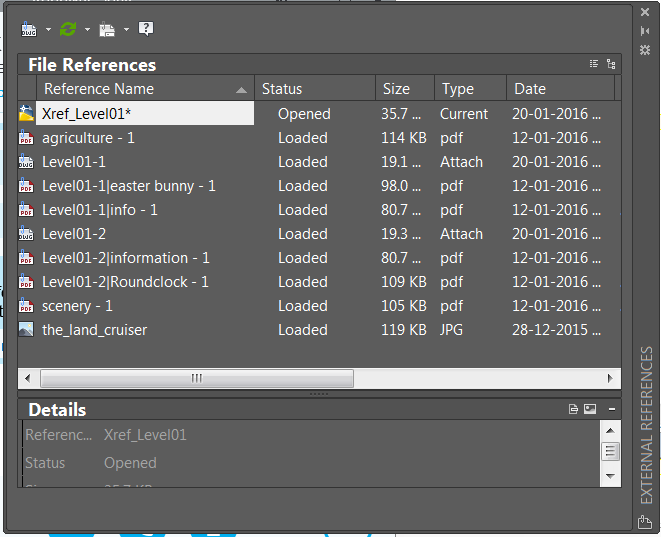
Saving of drawings with images and pdf files behave as follows:
1. Any images attached to the AutoCAD drawing as “Raster Image Reference” are automatically attached to the Windchill CAD Document as secondary on Save of the AutoCAD drawing.
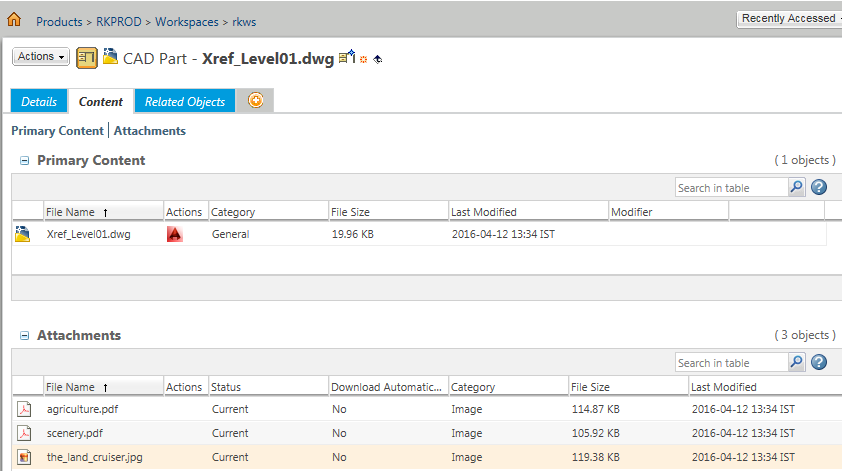
2. An external Raster image reference in the AutoCAD file is given a relative path to the secondary content copy of the image in the Workspace Local Directory.
3. PDF files inserted to AutoCAD drawings will also get automatically attached as secondary content to the Windchill CAD Document.
4. All files that are inserted using the image command in AutoCAD are highlighted in the Attachments section of the Contents tab in Windchill WorkGroup Manager.
To disable the automatic attachment of Raster Image Reference as secondary content, the following preference needs to be updated in the wgmclient.ini file.
autocad.autoattach.image.reference=No
Unlike image files, the contents of the inserted PDF file are not displayed in thumbnail representation in Windchill. See the following image for the representation in Windchill. 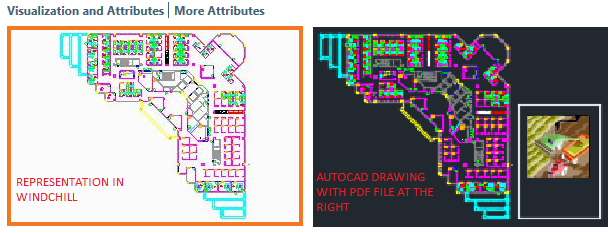 Like the image files, the PDF files are a part of the Creo View representation, but currently not supported in Windchill. Click the following link for updates. |
PDF Import feature
If you do 'PDF Import' for a PDF file existing in an AutoCAD depending upon the content of the PDF, additional png files are created in the secondary content folder after the save action. The following images shows the secondary content folder for drawing with PDF files and file reference table in AutoCAD with PDF Import of cube_car_kart_instructions.pdf.
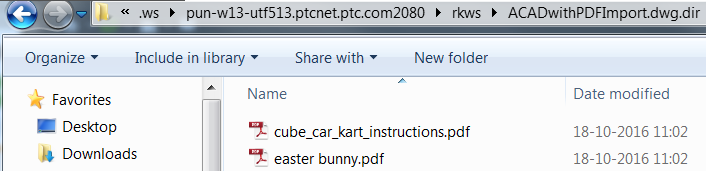
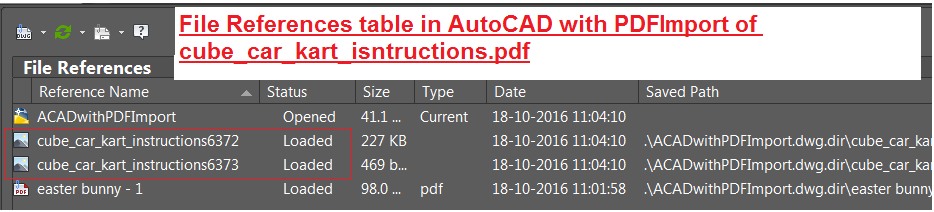
A separate folder named PDF Images is created by AutoCAD in the secondary content folder of the drawing that contains the newly created .png files imported through the Import PDF feature.
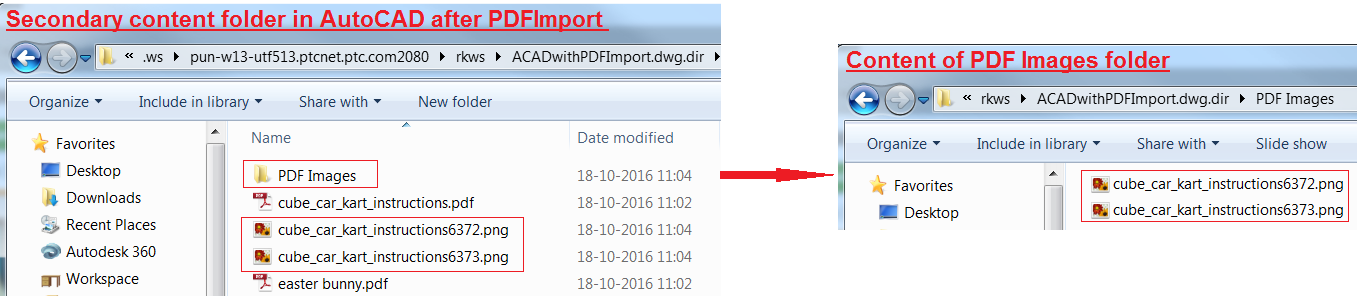
In case you already have an available AutoCAD drawing in Windchill with PDF for which ‘PDF Import’ has been used, upon adding that drawing to workspace all the attachments are available in the secondary folder.
No separate PDF Images folder is generated for the same upon add to workspace. The following image displays the secondary content folder after adding to another workspace. 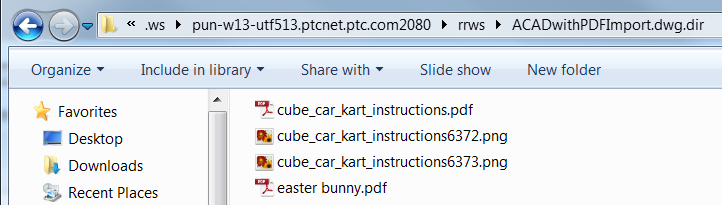 |