Job Detail
The Job Detail pane of the WVS Job Monitor describes the details of a particular publish job. To view the details of a job, click the state link of the job in the Job Summary pane.
The bottom section of the WVS Job Monitor window is the Job Detail pane, which displays the details of the job selected in the Job Summary pane.
To view the details of a job,
1. Click anywhere in the row of the desired job in the Job Summary pane.
2. For the selected job, the Job Detail pane is populated with data (and a representation, if applicable) about the selected job.
There are three buttons on the Job Detail pane.
• Click Refresh to reload and redisplay the data in the Job Detail pane.
• Click Save Job Log to save the details of the current job. This data is saved as an HTML file. You can either open the file to view its contents, or save it to your computer’s default Save location.
• Click Turn Auto Refresh On keep the Job Detail pane up-to-date.
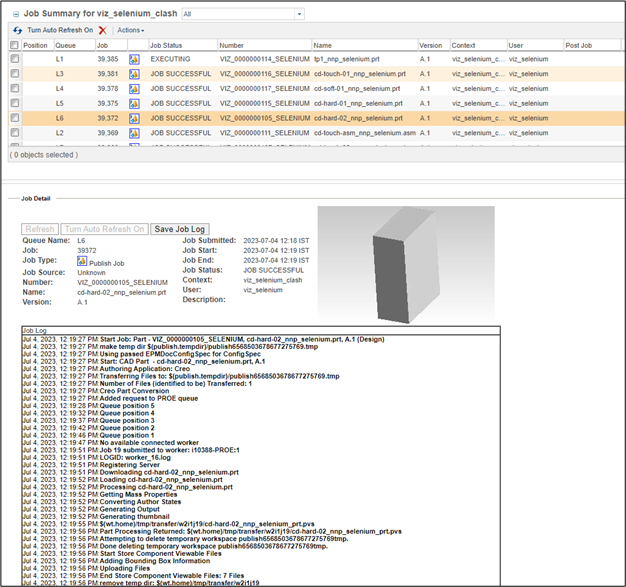
The following table describes the fields displayed on the Job Detail pane:
Job Detail Field Descriptions | |||
|---|---|---|---|
Field | Description | ||
Queue Name | This field provides the priority of the job and the queue that is being used. The priority is indicated as H (high), M (medium), or L (low), followed by the user-assigned queue name. Note the following regarding the priority of the job: • For a waiting job, only the priority is displayed. • For an executing job, both the priority and the publishing queue number in which it is executing are displayed. • For a completed job, the priority and queue that was used for the job are both displayed. | ||
Job | The publish job number, assigned by the system. | ||
Job Type | The type of job. Types include Print Job, Publish Job, Thumbnail Job, and Interference Detection Job.
| ||
Job Source | How the job originated. Options are Manual, Checkin, Schedule, and Unknown. | ||
Number | The number of the part or document. | ||
Name | The name of the part or document. | ||
User | The name of the user who submitted the job. | ||
Version | The version of the part or document (e.g., A.1). | ||
Job Submitted | Date and time the job was submitted. | ||
Job Start | Date and time the job started. | ||
Job End | Date and time the job completed. | ||
Job Status | The status of the job, such as JOB SUCCESSFUL or EXECUTING. | ||
Context | The context where the part or document is being stored. | ||
Description | A job log is provided, listing all system activity in chronological order. | ||
Related Information
For more information, see :