Made From Tab
The Made From tab displays Made From, Co-produce, and Makes tables for the object selected in the structure.
Made From Table
The Made From table displays the Made From parts associated with the selected part or Made From Set. You can view the attributes of the Made From parts in the table, such as name, number, version, and so on. You can also edit the attributes, such as line number, quantity, unit, and others. The line number values must be unique for the Made From parts that are in the same level under a finished part or Made From Set.
If the Made From association is tracked through a change notice, you can view additional attributes, such as the event that was triggered on the Made From association, the change notice number used to track the event, and the validity of the association. You need to customize the table view to display these attributes. In BOM Transformer, the columns available in the customized view are Event, Change, and Validity. On the information page of the finished part, the columns are named Event, Authorization, and Validity. For more information on manufacturing history, see Tracking Usage History of Made From Parts. |
Use the  action to remove the Made From parts from the table. This action removes the association between the Made From part and the selected part. When you remove a Made From part, its parent part is not iterated.
action to remove the Made From parts from the table. This action removes the association between the Made From part and the selected part. When you remove a Made From part, its parent part is not iterated.
 action to remove the Made From parts from the table. This action removes the association between the Made From part and the selected part. When you remove a Made From part, its parent part is not iterated.
action to remove the Made From parts from the table. This action removes the association between the Made From part and the selected part. When you remove a Made From part, its parent part is not iterated.Co-produce Table
The Co-produce table displays the primary part and secondary parts associated with the selected co-produce object. If the com.ptc.windchill.mpml.coproduce.manageIndependentCoproduce property is set to false, the Made From part usages of these parts are merged to form the co-produce usages. When set to true, you can manually add them using the  action.
action.
 action.
action.The Link Category column categorizes the parts as primary, secondary, scrap, semi-finished, and mounting.
To view the Link Category column in the Tree Picker in the Process Plan Browser, customize the table view. For more information, see Customizing Table Views. |
When the com.ptc.windchill.mpml.coproduce.manageIndependentCoproduce property is set to false, the Made From Set column lists the alternate sets relevant to the corresponding primary or secondary parts associated with the co-produce object. You can add line number for secondary parts and part usages only. The line number values must be unique within a co-produce assembly.
By default, the quantity and unit values for primary and secondary parts are 1 and each, respectively. The co-produce usages show the default values displayed in the BOM tree. You can edit the values for primary parts, secondary parts, and usages. However, if the property is set to false, you cannot edit the values for co-produce usages.
When set to false, the quantity of co-produce usage is calculated based on the quantity of the usage consumed in the primary or secondary part structure and the quantity specified for the primary or secondary co-produce link. For example, a co-produce object consumes 2 quantities of primary part that contains 4 quantities of Made From part usage, and 2 quantities of secondary part that contains 6 quantities of the same Made From part usage. The quantity displayed for the co-produce usage is 20, which is the sum of 8 quantities of the primary part usages and 12 quantities of the secondary part usages.
If the com.ptc.windchill.mpml.coproduce.manageIndependentCoproduce property is set to false, the Consumption column shows the percentage of each co-produce usage consumed by primary and secondary parts. For example, if the primary and secondary parts consume 4 and 6 quantities of a Made From part usage respectively, the column shows <primary part number>(40.00%); <secondary part number>(60.00%). If the property is set to true, the Consumption column shows blank. You can add the values as appropriate.
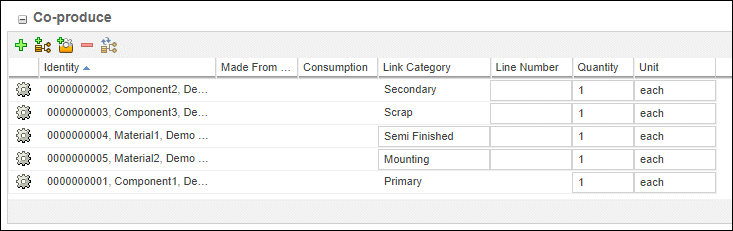
The Co-produce table displays the following actions:
•  Add Co–produce Member—Adds a secondary part to the co-produce object. This action opens the Add Co-produce Member dialog box in which you can search for the required part by specifying the appropriate search criteria. You cannot add a part or a different revision of the part that is already associated with the co-produce object.
Add Co–produce Member—Adds a secondary part to the co-produce object. This action opens the Add Co-produce Member dialog box in which you can search for the required part by specifying the appropriate search criteria. You cannot add a part or a different revision of the part that is already associated with the co-produce object.
 Add Co–produce Member—Adds a secondary part to the co-produce object. This action opens the Add Co-produce Member dialog box in which you can search for the required part by specifying the appropriate search criteria. You cannot add a part or a different revision of the part that is already associated with the co-produce object.
Add Co–produce Member—Adds a secondary part to the co-produce object. This action opens the Add Co-produce Member dialog box in which you can search for the required part by specifying the appropriate search criteria. You cannot add a part or a different revision of the part that is already associated with the co-produce object.•  Add Co-produce Usage—Adds co-produce usages under the selected co-produce object. This action is available only if the com.ptc.windchill.mpml.coproduce.manageIndependentCoproduce property is set to true. The action opens the Add Co-produce Usage dialog box in which you can search for the required part by specifying the appropriate search criteria. You can add the same usages multiple times under a co-produce object. However, you cannot add a primary or secondary part that is already associated with the co-produce object.
Add Co-produce Usage—Adds co-produce usages under the selected co-produce object. This action is available only if the com.ptc.windchill.mpml.coproduce.manageIndependentCoproduce property is set to true. The action opens the Add Co-produce Usage dialog box in which you can search for the required part by specifying the appropriate search criteria. You can add the same usages multiple times under a co-produce object. However, you cannot add a primary or secondary part that is already associated with the co-produce object.
 Add Co-produce Usage—Adds co-produce usages under the selected co-produce object. This action is available only if the com.ptc.windchill.mpml.coproduce.manageIndependentCoproduce property is set to true. The action opens the Add Co-produce Usage dialog box in which you can search for the required part by specifying the appropriate search criteria. You can add the same usages multiple times under a co-produce object. However, you cannot add a primary or secondary part that is already associated with the co-produce object.
Add Co-produce Usage—Adds co-produce usages under the selected co-produce object. This action is available only if the com.ptc.windchill.mpml.coproduce.manageIndependentCoproduce property is set to true. The action opens the Add Co-produce Usage dialog box in which you can search for the required part by specifying the appropriate search criteria. You can add the same usages multiple times under a co-produce object. However, you cannot add a primary or secondary part that is already associated with the co-produce object.The added parts are displayed in the Co-produce table and BOM tree. By default, the added parts are tagged as Semi Finished in the Link Category column. You can change the category to Mounting to indicate a mounting part. Mounting parts are those parts that are used in manufacturing a co-produce object but are not transformed in the process.
•  Add Scrap Part—Adds a part as scrap in the co-produce object structure. Scrap comprises materials that are left over in a manufacturing process, which can be recycled and reused in the process.
Add Scrap Part—Adds a part as scrap in the co-produce object structure. Scrap comprises materials that are left over in a manufacturing process, which can be recycled and reused in the process.
 Add Scrap Part—Adds a part as scrap in the co-produce object structure. Scrap comprises materials that are left over in a manufacturing process, which can be recycled and reused in the process.
Add Scrap Part—Adds a part as scrap in the co-produce object structure. Scrap comprises materials that are left over in a manufacturing process, which can be recycled and reused in the process.This action is available only if the com.ptc.windchill.mpml.coproduce.manageIndependentCoproduce property is set to true. The action opens the Add Scrap Part dialog box in which you can search for the required part by specifying the appropriate search criteria. The added parts are displayed in the Co-produce table and BOM structure. The parts are tagged as Scrap in the Link Category column.
•  Remove Selected—Removes a secondary part from the co-produce object. However, you cannot remove a primary part. If the com.ptc.windchill.mpml.coproduce.manageIndependentCoproduce property is set to true, you can also remove a co-produce usage.
Remove Selected—Removes a secondary part from the co-produce object. However, you cannot remove a primary part. If the com.ptc.windchill.mpml.coproduce.manageIndependentCoproduce property is set to true, you can also remove a co-produce usage.
 Remove Selected—Removes a secondary part from the co-produce object. However, you cannot remove a primary part. If the com.ptc.windchill.mpml.coproduce.manageIndependentCoproduce property is set to true, you can also remove a co-produce usage.
Remove Selected—Removes a secondary part from the co-produce object. However, you cannot remove a primary part. If the com.ptc.windchill.mpml.coproduce.manageIndependentCoproduce property is set to true, you can also remove a co-produce usage.•  Update Consumption—Updates the consumption percentages of the selected co-produce usage in the Consumption column. The usage is distributed among the primary, secondary, and scrap parts. You can also right-click a co-produce usage and select Update Consumption to launch the action. The
Update Consumption—Updates the consumption percentages of the selected co-produce usage in the Consumption column. The usage is distributed among the primary, secondary, and scrap parts. You can also right-click a co-produce usage and select Update Consumption to launch the action. The  action is available only if the manageIndependentCoproduce property is set to true. You cannot update the consumption of multiple usages at a time.
action is available only if the manageIndependentCoproduce property is set to true. You cannot update the consumption of multiple usages at a time.
 Update Consumption—Updates the consumption percentages of the selected co-produce usage in the Consumption column. The usage is distributed among the primary, secondary, and scrap parts. You can also right-click a co-produce usage and select Update Consumption to launch the action. The
Update Consumption—Updates the consumption percentages of the selected co-produce usage in the Consumption column. The usage is distributed among the primary, secondary, and scrap parts. You can also right-click a co-produce usage and select Update Consumption to launch the action. The  action is available only if the manageIndependentCoproduce property is set to true. You cannot update the consumption of multiple usages at a time.
action is available only if the manageIndependentCoproduce property is set to true. You cannot update the consumption of multiple usages at a time.The action opens the Update Consumption dialog box in which you can edit the consumption percentages for primary, secondary, and scrap parts. Any number from 0 to 100, with a maximum of 2 decimal places are allowed. The total consumption percentage for a co-produce usage should not exceed 100.
•  Update Co-produce Structure—Updates the co-produce usages in the table based on the updates made to the primary and secondary part structures. This action is available only if the com.ptc.windchill.mpml.coproduce.manageIndependentCoproduce property is set to false. The action updates the table with the co-produce usages added to or removed from the BOM structure. It also updates the consumption and quantity of the co-produce usages based on the updates made to the quantity of primary and/or secondary parts, and/or the children of primary or secondary parts. A confirmation message is displayed to update the co-produce structure; click OK to proceed.
Update Co-produce Structure—Updates the co-produce usages in the table based on the updates made to the primary and secondary part structures. This action is available only if the com.ptc.windchill.mpml.coproduce.manageIndependentCoproduce property is set to false. The action updates the table with the co-produce usages added to or removed from the BOM structure. It also updates the consumption and quantity of the co-produce usages based on the updates made to the quantity of primary and/or secondary parts, and/or the children of primary or secondary parts. A confirmation message is displayed to update the co-produce structure; click OK to proceed.
 Update Co-produce Structure—Updates the co-produce usages in the table based on the updates made to the primary and secondary part structures. This action is available only if the com.ptc.windchill.mpml.coproduce.manageIndependentCoproduce property is set to false. The action updates the table with the co-produce usages added to or removed from the BOM structure. It also updates the consumption and quantity of the co-produce usages based on the updates made to the quantity of primary and/or secondary parts, and/or the children of primary or secondary parts. A confirmation message is displayed to update the co-produce structure; click OK to proceed.
Update Co-produce Structure—Updates the co-produce usages in the table based on the updates made to the primary and secondary part structures. This action is available only if the com.ptc.windchill.mpml.coproduce.manageIndependentCoproduce property is set to false. The action updates the table with the co-produce usages added to or removed from the BOM structure. It also updates the consumption and quantity of the co-produce usages based on the updates made to the quantity of primary and/or secondary parts, and/or the children of primary or secondary parts. A confirmation message is displayed to update the co-produce structure; click OK to proceed.Makes Table
The Makes table displays a hierarchy of parts that make up a finished part. The hierarchy begins from the selected Made From part or Made From Set and ends at the first semi-finished or finished part.
You can export the displayed parts into a .XLSX file format using the Export List to File action from the Actions menu.