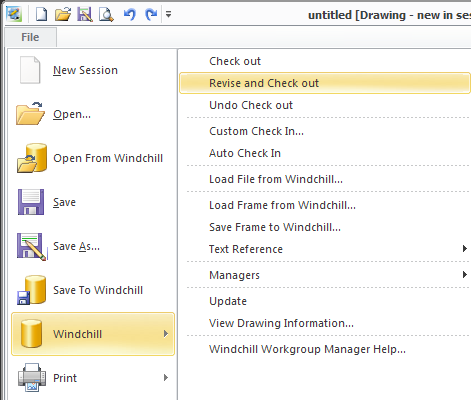Revise and Check Out (Creo Elements/Direct Drafting)
This section describes the Revise and Check Out action which is available from Creo Elements/Direct Drafting. It is also an option offered in a Conflicts window that appears if you attempt to check in modifications made on an object that is not checked out.
Revise and Check Out replaces the current workspace object with a new revision of the object in a checked-out state. The local modifications are not overwritten. The revise action is allowed the latest iteration on the latest revision, as well as for the latest iteration of an older revision. The next available revision label is selected automatically. To select any other (higher) revision label, you must perform the revision from the Windchill Revise page.
From a Creo Elements/Direct Drafting session you can access Revise and Check Out in the following ways:
Select > in a Windows or Mixed session
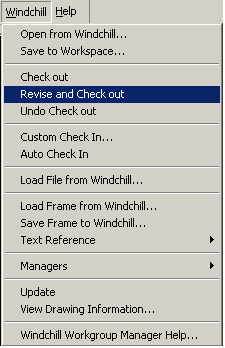
Or
Select > > in a Classic session.
Or
Select > > in a Fluent Session.