Save (Autodesk Inventor)
When Autodesk Inventor is connected to Windchill, the > and the > commands in Autodesk Inventor, by default, save the active CAD document and its modified dependents in the Workspace. You can specify the location of files on a Commonspace directory for new file Save and Save As operations. Such files are available in the specified location after a Check In operation.
Each CAD document stored in the Windchill Workspace must have a unique name. If you attempt to save an object with a name that already exists in the database, the Conflicts window opens. The Conflicts window describes the conflicts issues, and allows you to resolve them. You can either individually resolve conflicts by selecting values in the Action column or use the Set All command to resolve all conflicts.
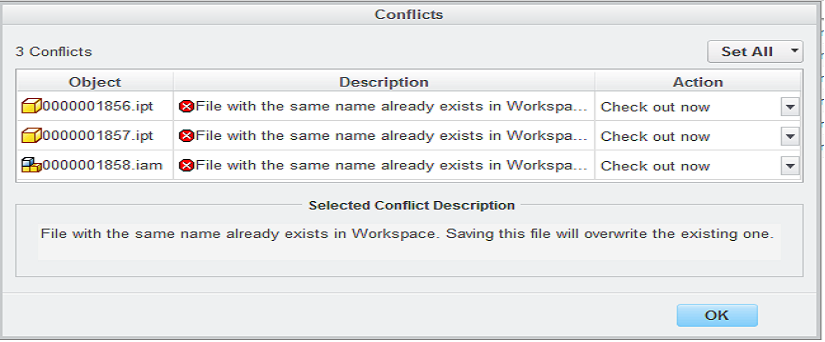
The Save As command allows you to save the object with a different name.
To upload the model content after a Save or Save As operation, you must set the value of the Upload After Native Save preference to Yes. |
When you save an ipartfactory or an iassemblyfactory object, its ipartmember or iassemblymember are also saved in the Windchill File System. |
Windchill Workgroup Manager for Autodesk Inventor provides support for Autodesk Inventor Express Mode. Available in Autodesk Inventor 2014, Express Mode enables faster opening and saving of large assemblies, and allows you to load large assemblies 3 to 5 times faster than loading a full assembly. When Autodesk Inventor loads a large assembly in Express Mode, system performance is significantly better and memory consumption is lower.
PTC recommends that you use the out-of-the-box Save options setting in the Application Options window or use settings where the Default Condition is set to Save for all the Save State options (as shown in the below image). This setting is available in Autodesk Inventor 2021 onwards. 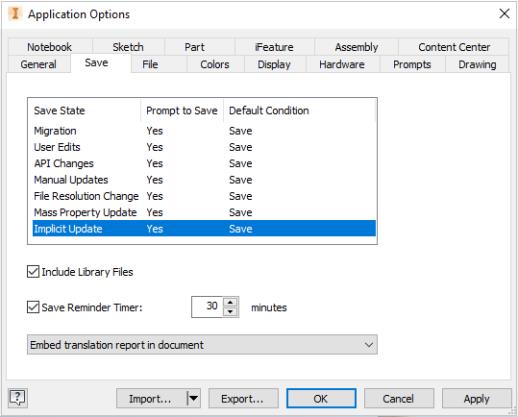 If you change the default settings and set the save Default Condition to Don’t save, some CAD parts might not be saved or checked in to Windchill. |