Windchill+ Readiness Assessment Gadget
Description
The Windchill+ Readiness Assessment gadget enables you to start your transition to Windchill+. It performs an assessment of the Windchill environment for the selected GUID to determine readiness of the environment to move to Windchill+. It provides the preliminary assessment of the state of the Windchill environment based on the guidelines set for Windchill+.
For Windchill+ guidelines, see Windchill+ Help Center.
|
|
• If the gadget is not visible on your dashboard, click Add Gadgets on the main dashboard and add the Windchill+ Readiness Assessment gadget.
• The assessment provides accurate data to help you with migration planning. Therefore, it is recommended to perform this assessment on the production server.
|
The Windchill environment is assessed based on the Windchill+ criteria and is given a score from 1 to 10. The Windchill+ readiness is presented in one of the following states that are derived from the overall score of the environment:
• Critical — The score is between 0 to 4. The environment is not ready for Windchill+ migration.
• Moderate — The score is between 5 to 7. Mitigation is required before migrating the environment to Windchill+.
• Excellent — The score is between 8 to 10. The environment is ready for the Windchill+ migration.
The overall score of the environment is the aggregated score of the following Key Performance Indicators (KPIs). Each KPI represents the specific criterion defined in Windchill+ guidelines, and the score for each KPI is calculated based on the different parameters represented by that KPI.
• Windchill & PLM capabilities — Represents the Windchill version, Windchill modules, custom modules, and Creo version.
• External system integration — Represents the external system integration with Windchill like Cognos, ESI Integration, Navigate integration, I*E Adapters and external CAD tool integrations.
• Customization — Represents the extent of the customization done on the Windchill environment.
For the list of supported customizations, see Allowed Customizations.
• Deployment parameters — Represents the Windchill server OS, the type of database and vaults.
The gadget displays the information based on the assessment stage on your Windchill environment:
1. WReadE is not executed.
2. WReadE is executed, and the Windchill+ readiness assessment is not yet performed.
3. WReadE is executed, and the Windchill+ readiness assessment is also done.
4. The Windchill+ readiness assessment is done, but updated WReadE reports are available after rerunning WReadE.
5. WReadE is executed, but some reports are missing.
WReadE is Not Executed
When Windchill Readiness Diagnostic Extension (WReadE) is not executed, the Windchill+ Readiness Assessment gadget displays the following message:
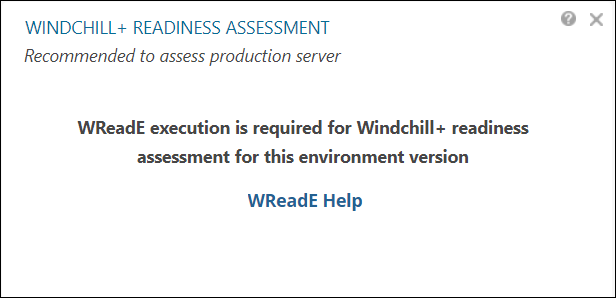
Windchill+ readiness assessment can be performed only if WReadE is executed and the reports are sent to PTC. |
For Windchill versions 11.0, 11.1, 11.2, 12.0, 12.1.2.2, you need to execute the WReadE and send the assessment report to PTC either automatically through Windchill Performance Advisor or manually by uploading them to the support portal. For Windchill versions 12.1.2.3 and later, Windchill Performance Advisor automatically collects the data required for the assessment.
WRreadE is Executed and Windchill+ Readiness Assessment is Not Yet Performed
After WReadE is executed and the reports are sent to PTC, the Windchill+ Readiness Assessment gadget provides link to start the assessment.
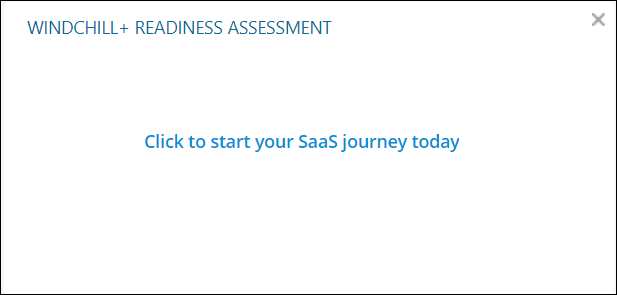
To start your Windchill+ readiness assessment —
1. Click Click to start your Windchill+ journey link.
A page with three questions is displayed.

2. Answer three questions. —
a. When do you plan to have your next upgrade?
b. Who is your current Windchill implementation partner?
c. What is your level of interest in moving to Windchill+?
The Windchill+ readiness summary of your environment depends on answers to the above questions. Therefore, answer them with that in mind. |
3. Click Save.
4. Click Review Assessment.
After the assessment is complete, an overall readiness status of your Windchill environment, along with status of individual KPIs is displayed.
For more information, see Windchill+ Readiness Assessment Page.
WReadE is Executed and Windchill+ Readiness Assessment is Also Done
After WReadE is executed and the Windchill+ readiness assessment is also complete, the gadget displays the assessment score with the date of assessment.
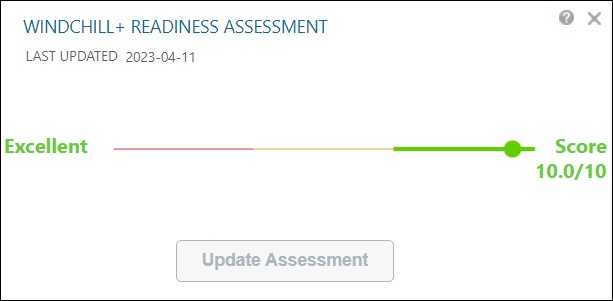
Windchill+ Readiness Assessment is Done, but Updated WReadE Reports are Available
If the Windchill+ readiness assessment is performed, but updated WReadE reports are available after rerunning WReadE on the Windchill environment, the gadget displays the overall score with the date of the WReadE execution, as shown:
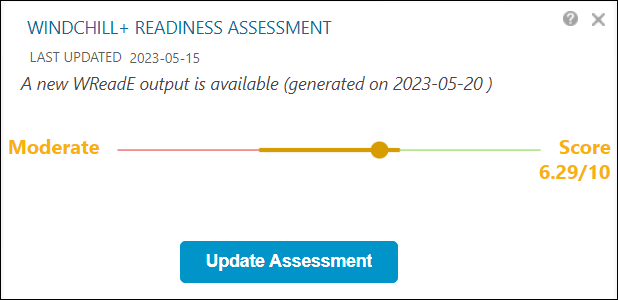
Click Update Assessment to start the assessment again. After the assessment is complete, the new assessment score is displayed on the gadget.
Windchill+ Readiness Assessment is Done, but Report Generation Failed
If the Windchill+ readiness assessment is performed but some reports are missing on Windchill side or there is error in generating some reports, the Windchill+ Assessment dashboard is not generated and the gadget displays a message as shown:
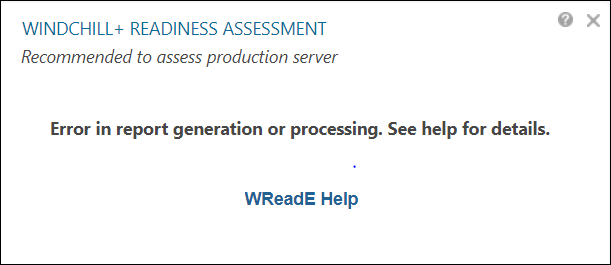
The Windchill+ Readiness Assessment dashboard is not generated because of any of the following reasons:
• The WReadE fails to generate few reports.
• The WReadE generates the reports but reports are not complete because of some errors.
• The processing of the data fails.
• The reports are processed but the assessment score is not generated.
If you encounter this issue, open a support case by visiting the PTC support page.
The list of mandatory reports is given below:
• WCCommonInfo
• FileVaultInfo
• WindchillSystemCustomizationsReport
• WindchillSystemsAPIUsageReport
• WindchillIntegrationUsageReport
• WindchillSystemInformation
• WindchillDBSchemaComparisonReport
• WindchillPropertyComparisonReport
JMX report is not mandatory. However, JMX is required to identify Creo version. If the Creo version is not identified, the assessment score will be affected. |
Assessment History
You can see the score and dates of the SaaS assessment performed in the past on the WPA dashboard. Click the Assessment History link on the Overall status page. The Assessment History & Report page is displayed.
