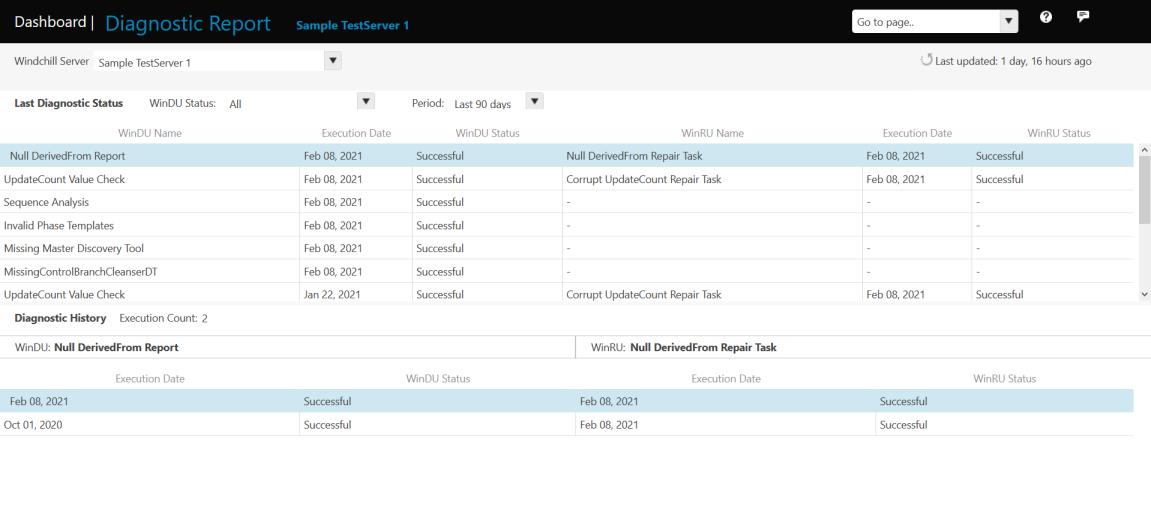View Diagnostic Reports
To view the Windchill diagnostic reports, click Diagnostic Report from the Go to page list on the dashboard. Select a Windchill Server from the Windchill Server list to view the reports of the diagnostic execution status sent by the selected Windchill server.
You can also select a period of execution of the report by selecting a value from the Period list. The Diagnostic History section of the report displays the execution history of a diagnostic task.
Diagnostic Report
The Diagnostic Report displays the following values:
• WinDU Name – Name of the diagnostic task that was executed.
• Execution Date – Execution date of the selected diagnostic or healing tasks (WinDU or WinRU).
• WinDU Status – Displays the execution status of the selected diagnostic task. The status can be one of the following:
◦ Successful — WinDU task completed successfully and produced no output.
◦ Failed — WinDU task execution failed.
◦ Potential Problem — WinDU task reported a potential problems or errors.
• WinRU Name – Name of the healing task that was executed. Values related to the healing task are available only if the automated healing option on the Diagnostic Scheduler is enabled.
• WinRU Status — Displays the execution status of the healing task. The status can be one of the following:
◦ Successful — WinRU task execution completed successfully.
◦ Failed — WinRU task execution failed.
Diagnostic History
When you select a diagnostic task from the WinDU Name column of the diagnostic report, Execution Count in the Diagnostic History section of the report displays the number of times the selected diagnostic tasks was executed in past.
The Diagnostic History section, also displays information about the execution status of the diagnostic task, execution date and the execution status of the healing task (if any).