Phase Transitions
Use the Transitions tab to configure target destination states that an object can move to from a given state through a particular type of operation. For a conceptual overview, see Using Life Cycle Transitions.
When configuring life cycle transitions, note the following:
• Life cycle transitions do not override other access control settings set on objects. For example, policy administrators can disable access to the Revise action for team members. Setting the Revise transition in the life cycle does not override the access policy.
• For more information on which transitions might be best for your site, see Planning Object State Change Policies.
• You do not have to set a transition for every transition type. If you do not configure any transitions, default transitions are applied. For more information about configuring the default transitions, see Life Cycle Transitions and Defaults.
By default, the following transitions are available:
|
Change
|
The state to which an object is moved when the change process completes.
For more information, see Administration of Change Process Transitions.
|
||||
|
Lock
|
This transition is only valid when using the promotion request process. It identifies a temporary state to apply to an object while reviewers consider a promotion request.
For example, you add the Pending Approval phase to a life cycle and configure a restricted set of access policies that applies to objects in the Pending Approval state.
From the Released phase, you specify the Pending Approval state for the Lock transition. As a result, when a user creates a promotion request for an object that is in the Released state, the object is placed in the Pending Approval state until the promotion process completes.
|
||||
|
Obsolescence
|
Defines the path used to make object versions obsolete through a change process.
For more information, see Administration of Change Process Transitions.
|
||||
|
Production Released
|
Defines the path used when releasing object versions to production through a change process.
For more information, see Administration of Change Process Transitions.
|
||||
|
Promote
|
The Target Promotion State options available when creating a new promotion request.
|
||||
|
Refine
|
The state of objects undergoing rework or being refined. This transition is not used out-of-the-box, but can be used in a custom workflow.
|
||||
|
Review
|
The state of objects progressing through a review process. This transition is not used out-of-the-box, but can be used in a custom workflow.
|
||||
|
Revise
|
Set the initial state of a new object version created from an existing object.
This applies to versions created through the following actions:
• Revise
• New View Version
• New One Off Version
|
||||
|
Set State
|
The Target State options available when performing the Set State action.
|
Life Cycle Transition Example
Consider the following basic life cycle:

You select the Under Review phase. From here, you can use the Transitions tab to define how an object in the Under Review state can move to a different state:
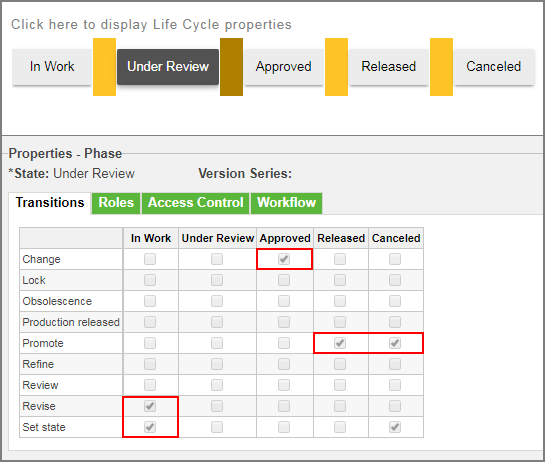
Change
The object can transition to the Approved state as the result of change-related actions.
Promote
When a user initiates the New Promotion Request action, the following target states are available:
◦ Released
◦ Canceled
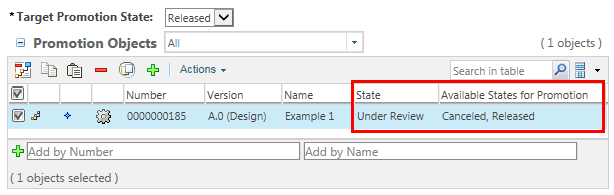
Revise
When a user completes the Revise action, the new revision is moved back to the In Work state:

The Revise transition also defines the initial state when performing the New One Off Version and New View Version actions. |
Set State
When a non-administrative user initiates the Set State action, the following target states are available:
◦ In Work
◦ Canceled
