External Targets
You can use the following targets for a CCD utility in your development environment:
|
Target Name
|
Description
|
||||
|---|---|---|---|---|---|
|
create.package
|
• Creates a standard source package structure that contains all the package structures required for customization.
• For example:
ant create.package -Dwt.customizationSource.dir.path=<target dir path> -Dmodule.names="configModule,managementModule" — This command creates the following folders at the specified path: configurations, generated, customModule, along with the two module folders: configModule, managementModule.
When module names are not mentioned, the system creates only the configurations, generated, and customModule folders.
If the path parameter is also not mentioned, the default location is set to/opt/ptc/customization.
• You can execute the create.package target multiple times. The system creates a folder only if a folder with the same name does not already exist at the specified location. The system does not overwrite or delete any existing folder. Therefore, you can use this target to create new module folders when other folders have already been created.
• Certain files like deploy.xml, descriptor.xml, SchemaConfig.xml, and custom.site.xconf are generated and placed at their desired location with some default contents, such as, tags.
• Example of correct zip contents is as follows: 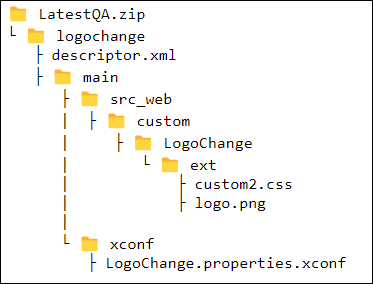 • Example of incorrect zip contents is as follows:  For more information about the deployment view, see CCD Package Structure. |
||||
|
compile
|
Compiles the code and generates the JAR(Java Archive) files. It also compiles JAVA and RBINFO files. The descriptor.xml file present in each module specifies the name of the module and the modules upon which it depends. Based on the order of dependency, the system compiles the modules. The JAR files for each module are named after the module names and are generated in the lib folder under the customization root directory.
For example, ant compile -Dtemp.dir.name=<name of temp directory>.
|
||||
|
compile.test
|
Compiles the unit tests for each module. The names of the compiled JAR files include the name of the module.
|
||||
|
deploy
|
• Performs the following operations:
◦ Copies the compiled code JARs to the respective locations as per the deployment view diagram in Windchill home.
◦ Copies all other files and UI artifacts to the respective locations as per the deployment view diagram in Windchill home. For example, the files with the extension.xconf.
◦ Compiles the schema related artifacts.
For more information about the deployment view, see Build Package Structure.
◦ Processes the custom schema changes configuration to reflect the updates in the Windchill install area/directory.
◦ Adds the custom libraries to the Windchill classpath and propagates the xconf changes.
◦ Validates actions, action-models, and DTDs.
|
||||
|
deploy.test
|
Copies the compiled tests in the custom lib directory in the Windchill home directory.
|
||||
|
apply.schema
|
Updates the database to incorporate the new changes in the schema.
|
||||
|
wnc.restart
|
Restarts the method server.
|
||||
|
load.data
|
• Copies the loadFiles and the loadXMLFiles along with the deploy.xml file in the Windchill installation location. This target loads the files in the sequence specified in the deploy.xml file. For more information about the deployment view and the mapping inside Windchill, see Build Package Structure.
• In case of an error in one of the load files, the subsequent files are skipped. The BAC zip file is then imported. For more information about importing BAC packages using the CCD utility, see Importing a BAC Package Using CCD Utility.
|
||||
|
all
|
Performs the following operations:
• Compiles and deploys customization in Windchill
• Applies schema changes
• Propagates xconf changes
• Restarts Windchill
• Loads loadXML and loadfiles
• Imports the BAC package
|
||||
|
allWithTest
|
Performs all the operations mentioned in the all target. Additionally, it also executes the compile.test and deploy.test target.
|
||||
|
test.unit
|
Runs unit tests provided in the package.
If you include the parameter -DcodeCoverage=true, the system generates a code coverage report.
You can explicitly generate the code coverage report using the ant test.coverage.report command.
|
|
|
Consider a scenario where multiple modules are present in the CCD package. If you run the ant compile command for the package and it fails for a module, the system creates compiled artifacts for other modules. When you subsequently run the ant deploy command, the system deploys the compiled code and configurations for all the modules. The system also displays a message stating that the process was successful.
|
Configurable Properties
Use the following configurable properties related to the CCD utility:
|
Property name
|
Default value
|
|---|---|
|
temp.dir.name
|
temp
|
|
wt.customizationSource.dir.path
|
• Linux environment: /opt/ptc/customization
• Windows: C:\ptc\customization
|