Configuring the Worker Agent in a High Availability Windchill Cluster
This section provides requirements for configuring Windchill Visualization Services (WVS) in a High Availability Windchill cluster.
|
|
Windchill supports High Availability cluster configurations.
|
The configuration examples in this section only document the settings in the wt.properties file that are specific to controlling WVS in a cluster configuration.
WVS Configuration with Background Method Server
The WVS Worker Agent has special configuration requirements for it to function efficiently in High Availability clusters. The Worker Agent does not currently provide a single conversion service (i.e. a pool of workers) for all cluster nodes with a Background Method Server configured to run WVS. Workers cannot be shared between multiple Worker Agents as a general resource; instead, they must be dedicated to a specific Worker Agent instance. Each cluster node configured to run WVS in a Background Method Server also runs a Worker Agent instance and will, therefore, require its own Worker Agent configuration (agent.ini) that defines its list of dedicated workers.
Specific nodes in the cluster must be identified to run WVS in a Background Method Server. These servers must be configured to run:
• WVS Publisher service (Windchill PublisherQueue queue execution)
• WVS Loader service
• Worker Agent service
Configuring the WVS Publisher, Loader and Worker Agent service
Each cluster node must identify a Background Method Server to run WVS services, which are configured to process the WVS Queue Group containing all PublisherQueues. Background Method Server start-up commands are configured to set the wt.queue.queueGroup property value to the chosen Windchill Queue Group name to which WVS PublisherQueues are assigned, for example, WVS.
Following property examples helps you to understand how to run WVS services in Background Method server.
1. Configure the chosen Background Method Server to execute queues in a new Queue Group named, for example, "WVS" by updating the wt.queue.queueGroup property value specified for the Background Method Server's start-up command.
For a Background Method Server name "BackgroundMS_WVS", the Queue Group is set by parameter 5 in the startup command defined in the following property in wt.properties:
wt.manager.cmd.BackgroundMS_WVS = $(wt.manager.cmd.MethodServer)
wt.method.serviceName\={1}
wt.queue.executeQueues\=true
wt.queue.queueGroup\={5}
wt.intersvrcom.sitePing\=false
wt.adapter.enabled\=false
wt.method.minPort\=3000
wt.method.serviceName\={1}
wt.queue.executeQueues\=true
wt.queue.queueGroup\={5}
wt.intersvrcom.sitePing\=false
wt.adapter.enabled\=false
wt.method.minPort\=3000
To set parameter #5, set the following:
<Property name="wt.manager.cmd.BackgroundMS_WVS.param.5" overridable="true"
targetFile="codebase/wt.properties" value= "WVS"/>
targetFile="codebase/wt.properties" value= "WVS"/>
To configure Windchill to start and monitor the new Background Method Server, set the following or append the name to the existing list, if there are other Background Method Servers, for example:
<Property name="wt.manager.monitor.services" overridable="true"
targetFile="codebase/wt.properties" value="Methodserver BackgroundMS_WVS"/>
targetFile="codebase/wt.properties" value="Methodserver BackgroundMS_WVS"/>
2. To configure the WVS Worker Agent and Loader services to run in the new Queue Group "WVS", set the following to add the wvs.queueGroup property to "WVS" in the wvs.properties file.
<Property name=wvs.queueGroup overridable="true"
targetFile="codebase/WEB-INF/conf/wvs.properties" value="WVS"/>
targetFile="codebase/WEB-INF/conf/wvs.properties" value="WVS"/>
3. Restart Windchill in order to configure the new Queue Group and start the newly configured Background Method Server.
4. Assign all WVS Queues to the new Queue Group name "WVS" using the Windchill Queue Management utility. This runs publisher queues in the new Background Method Server.
Install and configure the Worker machines:
• Define a set of workers for each Background Method Server and Worker Agent that is configured.
• Multiple workers can be configured on a single worker host.
• Workers can be configured to connect to any one of the configured Worker Agents but only one.
Configuring the Windchill Visualization UI
Perform these actions to configure the Windchill UI to support High Availability options.
|
|
This configuration will introduce another potential single point of failure for WVS publishing, as each of the WVS Method Servers will be dependent on a single machine where the publish.tempdir is located.
|
• To ensure that the WVS Job Monitor displays details for EXECUTING publish jobs, set the publish.tempdir property in wvs.properties to a shared folder (such as X:\pubtemp) for each node of the cluster:
<Property name="publish.tempdir"
overridable="true"
targetFile="codebase/WEB-INF/conf/wvs.properties"
value="<shared pubtemp folder>"/>
overridable="true"
targetFile="codebase/WEB-INF/conf/wvs.properties"
value="<shared pubtemp folder>"/>
• To enable the New Representation Wizard to create a representation from local data, set the publish.tempuploaddir property in wvs.properties to a shared folder (such as X:\uploadtemp) for each node of the cluster:
<Property name="publish.tempuploaddir"
overridable="true"
targetFile="codebase/WEB-INF/conf/wvs.properties"
value="<shared pubtemp folder>"/>
overridable="true"
targetFile="codebase/WEB-INF/conf/wvs.properties"
value="<shared pubtemp folder>"/>
Example: Cluster Diagram
In the following example, there are three Cluster Nodes and two Worker hosts. Each cluster node is configured to run a Background Method Server. The Worker Agent in each node’s Background Method Server has two workers configured, one on each Worker host.
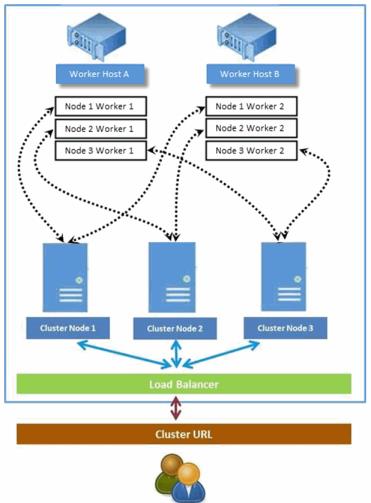
To extend the publishing capacity and throughput, and to maintain the required redundancy for high availability cluster configuration, you can configure additional Worker Hosts or Workers, or both. Additional Workers must be distributed across existing Worker Hosts up to the number of available CPU’s, while maintaining sufficient memory resource.
• The Windchill Worker Agent Administration UI is not able to access the Worker Agent configuration (agent.ini) for a specific node. Consequently, the agent.ini file must be manually edited on that node for example, by using a template, for each node's set of dedicated workers. • When publishing is in progress in a High Availability Cluster configuration, if fail-over occurs, the executing publish jobs that were processing on the failing Background Method Server remains in the EXECUTING state and are not processed. |