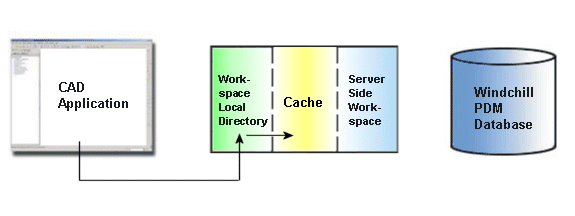Save Copy As
This section describes the Save Copy As action available from the Windchill toolbar in Autodesk Inventor.
Save Copy As allows you to give the object a new name. By default, the object is saved to the Windchill File System for the active workspace on the primary server, but you can browse to another workspace location.
|
|
You can set a preference that determines whether a viewable is generated using defaults, or whether you prefer to set options each time you initiate Save Copy As. To generate viewables, set the preference Save to Workspace Content Options to Viewables.
|
In your CAD application, you may need to set up AutoAttach, or manually attach a file in a different format.
The following graphic illustrates the information flow for the Save Copy As action.
Automatic Updates
Automatic updates of links occur after Save Copy As is performed in Windchill.
Supported link types as are follows:
Link Type | Use Case | Auto Consolidation |
View | Part/Assembly as opposed to Drawing (Reference-Reference) | Yes |
CCP | Part (Source) to Part (Target) on geometry (Reference-Reference) | Yes |
KWE | Part (Source) to Part (Target) on parameter | Yes |
MML | MML is a specific link type, and has a specific use case from sheet to sheet. Typically this is from drawing to drawing, but CATProducts can also have sheets. | Yes |
Publication / Context Link | Reference instance on source part. This can be supported, but only if all components are available for update upon open. | No (since this is not a required link type, there may be times when a manual update is required.) |
Import / Context Link | Reference instance on context assembly. This can be supported, but only if all components are available for update upon open. | No (since this is not a required link type, there may be times when a manual update is required.) |
User Design Table | Design Table | Yes |
Catalog | Catalog and its members | Yes |
For more information, see
Using Workspace Save As.
For information about the
Set New Name window, see
Setting New Names.