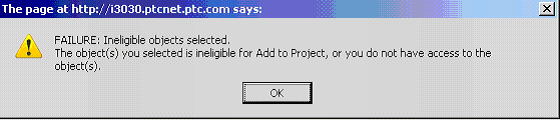Incremental Packages Support
This section contains information about Creo Packages incremental packages for use with the WPCExport and WPCExport_Synch commands.
Rules
Following are the rules for incremental package export:
• Exclude—Users can specify a set of objects that can be filtered from the collected objects. The metadata about these excluded objects is included in the package, and these objects are considered as expected to exist in the target system.
• Remove—Users can specify a set of objects that can be filtered from the collected objects. The metadata about these removed objects is not included in the package.
|
|
The remove option is to be used only when the sender is absolutely sure that objects have been already sent to the receiver, and the receiver still has the objects. Then by not processing these objects upon import, it can potentially aid in performance as it does not mandate these expected objects to be added to the workspace.
|
• Incremental package export is supported by using baselines to specify the set of already exported objects:
◦ You can specify one or more baselines to subtract.
◦ You can provide some sort of pattern rules to search for multiple baselines.
• PTC customers that have Windchill ProjectLink in a bundled server environment co-installed with Windchill PDMLink, an incremental package export to export objects from Windchill ProjectLink and then import them into Creo Packages.
◦ You can find the baseline-related to a previously exported package by locating an object that was included in the last package. For example, finding the top-level object that is at a later iteration than what is currently in the target PLM system.
◦ If objects that are part of the baseline get unshared, they maintain the references from the objects in Windchill PDMLink. Those references are visible only by the user who has access to those objects in Windchill PDMLink. For example, deleting an object from Windchill PDMLink can be prevented, unless baselines in projects become deleted.
Export Scenarios
An incremental package shares only the updates of a previous package from a source PLM system with one or more target PLM system recipients.
An incremental package could be used for sharing. For example:
• A quarterly update of a collection of standard library components to different divisions within a company, or with a design or supply chain partner.
• Between companies who are closely collaborating on a new design and need to share updates with each other on a regular or ad-hoc basis.
Use incremental packages whenever possible to provide optimal productivity:
• Incremental packages typically export and import in substantially less time than a complete package.
• Because incremental packages only contain updates or additions; they are typically much smaller in size, making them easier to handle and send.
For PTC customers that have Windchill ProjectLink in a bundled server environment co-installed with Windchill PDMLink, incremental packages can be used to export objects from Windchill ProjectLink to Creo Packages.
Manage Baselines Using Creo Packages
This section contains information on how to manage baselines for incremental package export.
In Creo Packages, baselines are managed using the following methodologies:
• During your client installation you specified the destination folder for the creation of export and import baselines in the Specify Baseline Folder Path installation screen.
|
|
You must specify the destination folder for the creation of export and import baselines in Creo Packages.
|
• You must update the
wpc_preferences.txt file with the baseline folder path before you begin using
Creo Packages. See information pertaining to preparing the package for export and the
wpc_preferences.txt file sections in
Exporting Packages.
Manage Baselines in Windchill ProjectLink
This section contains information on how to manage baselines for Windchill ProjectLink objects from Windchill ProjectLink.
For PTC customers who have Windchill ProjectLink with Windchill PDMLink, baselines in the project can be used for incremental export only within the project and cannot be shared with other projects.
By using baselines in Creo Packages, you can perform the following actions for Windchill ProjectLink objects:
• Browse in folder (when All is displayed)
• Access the folder information page
• Edit Baseline (to toggle to Unprotected)
• Delete baseline objects for the purpose of deleting the object from the database
• Delete a baseline
The following section contains baseline-related functionality and related caveats:
• Managed baselines are viewable from the all folders view under the project, which lists if the user is a member of the project.
• Managed baselines cannot be created in a project from the Windchill user interface.
• Managed baselines are created in a project only when Creo Packages exports CAD documents residing in the project.
• Managed baselines that are in the project cannot be copied to clipboard. There is no feedback message stating that it is not copied.
• Managed baselines cannot be pasted into any folder of the project. If this action is performed, the following error message appears:
• The Add to Baseline action is not available to add new content to the managed baseline.
• The Delete action on the information page is disabled.
• The following functionality is not disabled at the user interface. However, it is highly recommended that you avoid using any of the following on baselines, as the result could be unpredictable.
◦ Table toolbar actions in the Baseline Objects table (for baselines in the project context):
▪ Add one or more objects to the baseline (Search and Add)
▪ Collect related objects
▪ Paste valid objects from clipboard to baseline
▪ Check out to workspace
▪ Add to workspace
◦ Row-level actions in the Baseline Objects table (for baselines in the project context):
▪ Set current baseline object as a primary object.
▪ Replace this object with a different version.
◦ Information page actions for baselines created in the project context:
▪ Reassign life cycle
▪ Set State
▪ Add to workspace
▪ Rename