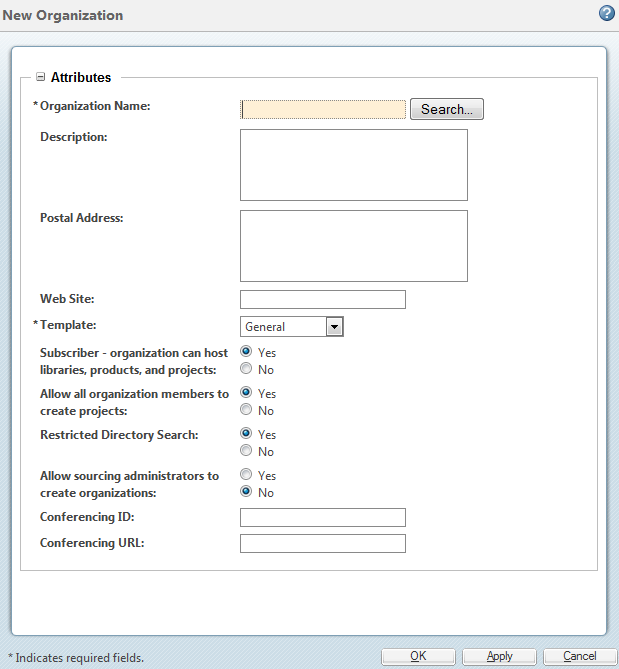Creating an Organization Context
Only site administrators have the permissions to create organization contexts. Organization contexts are created from the
Organizations page (visible only to site administrators), accessed by clicking the
View All link under
Organizations 
. Click the new organization icon

at the top of the
Organizations table.
The New Organization window that opens is similar to the following:
To associate an existing organization participant to the organization context, click Search, next to the Context Name field, and search for existing organization participants. You can also type in a new organization name (one that does not match an existing organization participant); in this case, a new organization participant is created along with the organization context.
| Associating a new organization context with an existing organization participant may change the domain association of the organization participant. For more information, see Organization Domain Algorithm. |
| The internet domain defined on the organization participant is important when creating new subtypes. The internet domain is used to distinguish which organization participant owns the type. During the installation process, the initial organization participant that was created included an internet domain. This organization participant is associated with the site context; any types defined at the site context are available to all organizations. In a multiple organization environment, PTC strongly recommends that the internet domains of new organizations be distinct from the internet domain for the site. Do not use underscores ( _ ) in the internet domain. |
By default, the Subscriber option is selected. This means the organization can host products and libraries (for Windchill PDMLink, Arbortext Content Manager), and projects and programs (for Windchill ProjectLink). Members of a subscribing organization who belong to the appropriate application context creators group can create application contexts (products, libraries, projects, or programs) within the organization.
For Windchill ProjectLink, the Allow all organization members to create projects option shows on the window and is set to Yes by default.
By default, users cannot search for users and organizations outside of their own organization. When creating or editing an organization context, you can turn off the Restricted Directory Search option to provide users with the ability to search for all users and organizations. Regardless of whether Restricted Directory Search is selected, a site administrator can search for all users and organizations from any context.
For Windchill Supplier Management, the Allow sourcing administrators to create organizations option displays, and is set to No by default.
For additional information on creating an organization context, see
Creating New Organizations.
| The site administrator user who created the organization is owner of the organization and is the user identified in the Owner attribute on the organization information page. (The organization owner of the initial organization created during installation is the administrator user that was identified during installation, by default wcadmin.) The organization owner can be changed to another user by editing the organization. |
For a description of the contents of the templates, see
Out-of-the-box Organization Templates.
 . Click the new organization icon
. Click the new organization icon  at the top of the Organizations table.
at the top of the Organizations table.