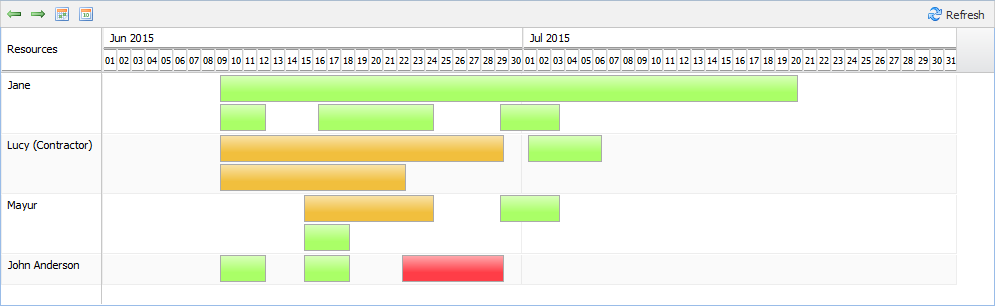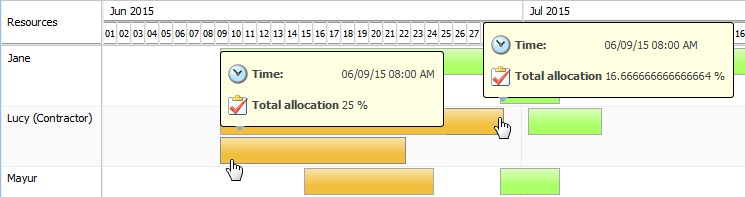Capacity Report
The capacity report provides a graphical display of how resource time is allocated. If no activities have an assigned resource, then the capacity report is blank.
To view the capacity report navigate to the
Schedule table and select > or click the capacity report icon

from the
Gantt explorer toolbar.
You can use the capacity report to view when resources have available time or when they might be overextended:
Resource assignments are color-coded to indicate whether the units exceed 100.
Resource units are the percentage of workday hours that the resource can devote to the activity.
Green | 100% resource units are assigned to the activity |
Orange | Less than 100% resource units are assigned to the activity |
Red | More than 100% resource units are assigned to the activity |
Hover over the assignment to view an exact percentage of time allocation. For example, in the following activity, the resource must spend 115% of their workday on the activity to complete it on time. As a project manager, this might indicate that you should edit the activity to increase its duration:
In the following example, the resources have two activities that occur simultaneously. However, each activity requires that the resources only spend part of each day working on it. Together, the activities only require 36% of workday of resources, and they have extra time to spare:
The following actions are also available:
| Navigate forward and backward through time spans. |
| Jump to the current date. |
| Jump to the earliest scheduled activity. |
| Update the capacity report information. |
 from the Gantt explorer toolbar.
from the Gantt explorer toolbar.