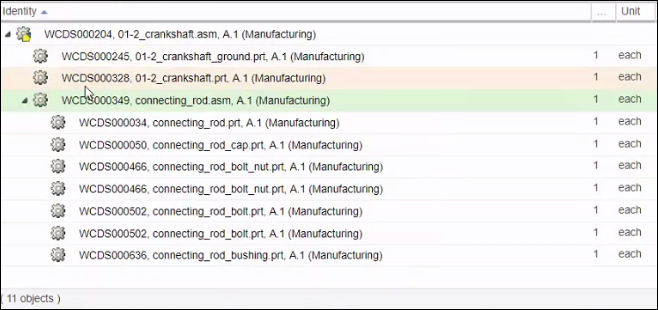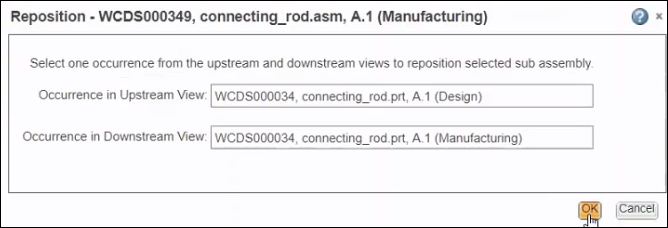Repositioning an Assembly in BOM Transformer
Consider the use case of passenger seats in an airplane. The same parts are used to manufacture the seats. The position of these parts may vary based on the location of the seats in the airplane. You can use the Reposition action to construct a seat assembly and reposition the same assembly to save effort and time.
Note the following points related with the Reposition action:
• The Reposition action does not apply for root node.
• You can initiate the Reposition action only on one assembly at a time.
• The action is available only in occurrence mode.
• The Reposition action is unavailable when you initiate it on a single part. You must select an assembly and initiate this action.
• The action is available in the upstream and the downstream view.
Perform the following steps to reposition an assembly:
1. Select the assembly that you want to reposition in the downstream view.
2. Click > . The Reposition dialog box opens. In the dialog box, you can also see the name, part number, revision and the view of the selected assembly.
3. Select one occurrence from the upstream and the downstream view. When you make your selection, the names of the selected occurrences are automatically populated in Occurrence in Upstream View and Occurrence in Downstream View.
| • These two occurrences must be equivalent. • One of the occurrences you select must be a child part of assembly selected in step 1. In step 1, if you selected an assembly in the downstream view, then you should select one of the child parts of that assembly in Occurrence in Downstream View field. • An error message appears if you select more than one occurrence in any view. • You can use the Select Equivalent Occurrences on Other Side action to identify the equivalent occurrence of a part. • There is no repositioning if the selected downstream part already has an equivalence occurrence link. |
4. Click OK.
The Reposition dialog box closes, and the assembly is repositioned. You can click Visualization to view the changes.
See the following example related with the Reposition action:
The above structure is present in the downstream view of BOM Transformer. The WCDS000349 assembly needs to be repositioned. Select the assembly and click > .The Reposition dialog box opens. In Occurrence in Downstream View, select one of the child parts of the selected assembly.
In Occurrence in Upstream View field, select the equivalent occurrence of the child part and click OK to reposition the WCDS000349 assembly.