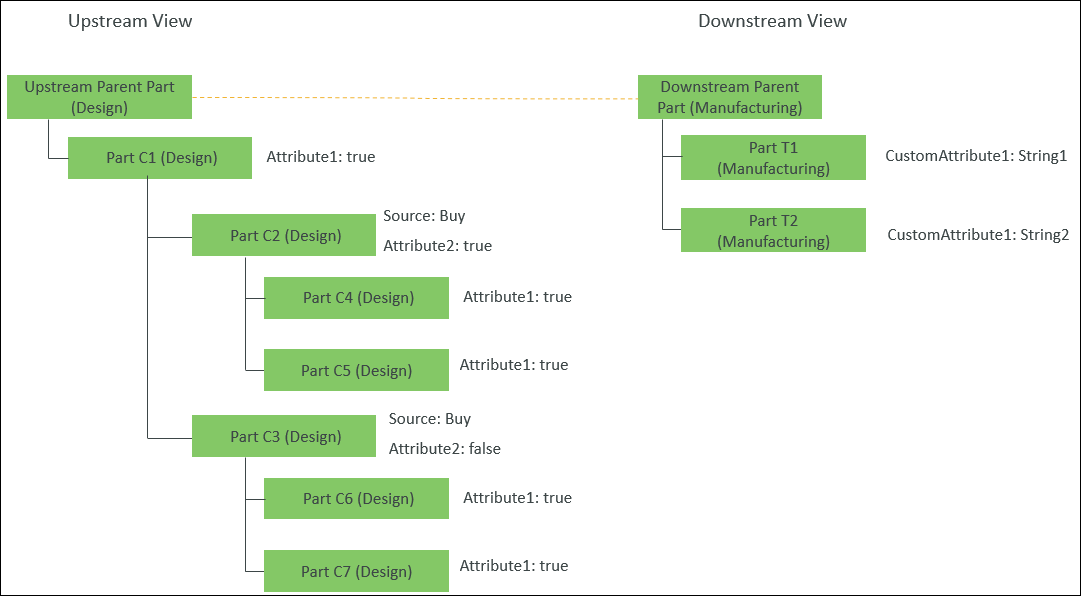
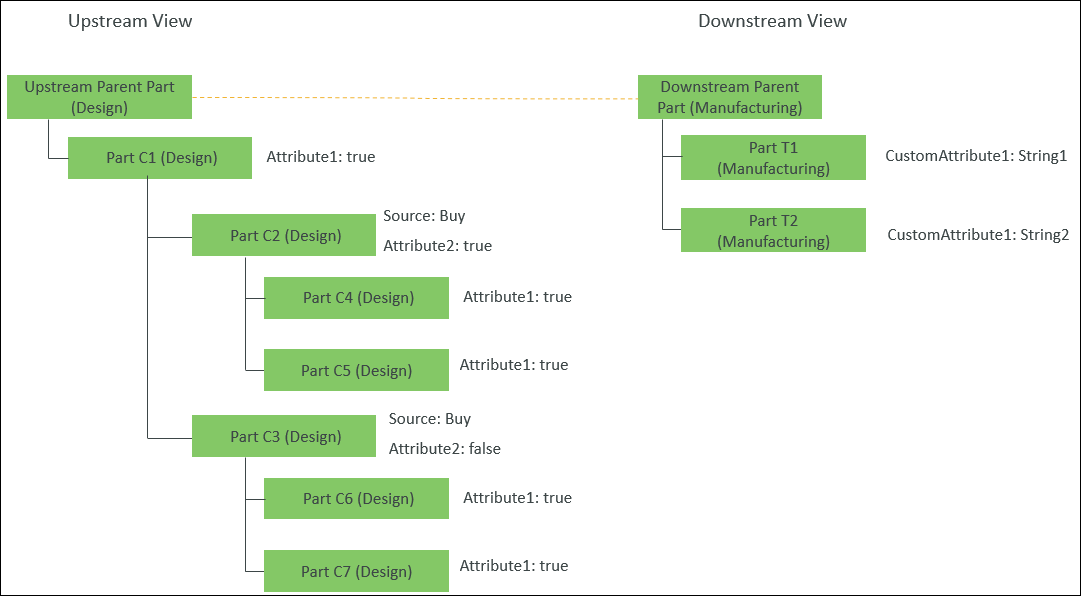
Attribute1 is an attribute of type Boolean. In Windchill, the values for this attribute are Yes and No. true and false are synonymous to Yes and No, respectively. |
After you initiate the  action on the selected part in the upstream, the Windchill system traverses the structure below the selected part. This configuration ensures that: action on the selected part in the upstream, the Windchill system traverses the structure below the selected part. This configuration ensures that:If the Windchill system detects a part in the upstream with the part attribute Attribute1 set to true, then it is transformed in the downstream under the part whose attribute CustomAttribute1 is set to String1. It is transformed as a new part If the Windchill system detects a part in the upstream with the part attribute Attribute2 set as true and attribute Source set as Buy, then the part is skipped and is not added in the downstream. However, the structure below the detected part is traversed. |
 in the middle pane tool bar.
in the middle pane tool bar.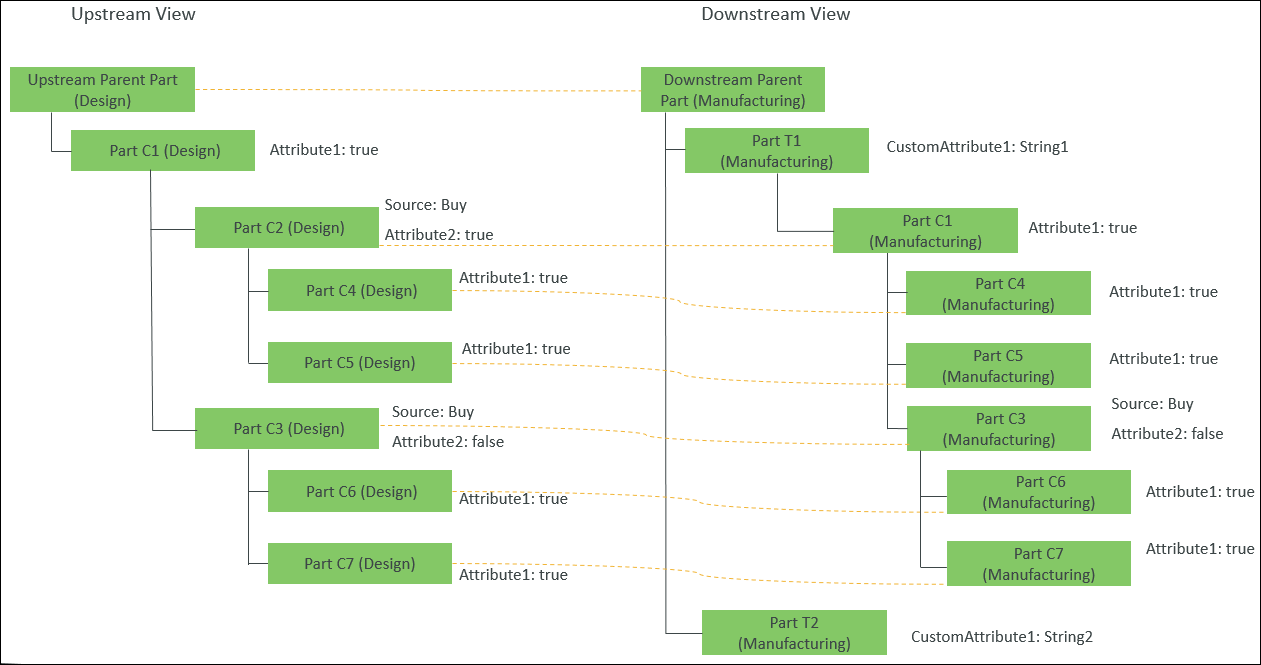
• Part C2 (Design) is skipped as it satisfies the criteria set in the following properties. ◦ <AddToProperty name="com.ptc.windchill.associativity.reconciliation.addusage.wt.part.WTPart" value="skipAttribute.Source=Buy"/> ◦ <AddToProperty name="com.ptc.windchill.associativity.reconciliation.addusage.wt.part.WTPart" value="skipAttribute.Attribute2=true"/> ◦ <AddToProperty name="com.ptc.windchill.associativity.reconciliation.addusage.wt.part.WTPart" value="doAndValidationForAttr=true"/> However, the system traverses the structure below it. • Part C1 (Design), Part C4 (Design), Part C5 (Design), Part C3 (Design), Part C6 (Design), and Part C7 (Design) have the part attribute Attribute1 set to true. Hence, they are added as a new part under Part T1 (Manufacturing). Part T1 (Manufacturing) has part attribute CustomAttribute1 set to String1. • No part is added under Part T2 (Manufacturing). This is because, its part attribute CustomAttribute1 is set toString2 . |