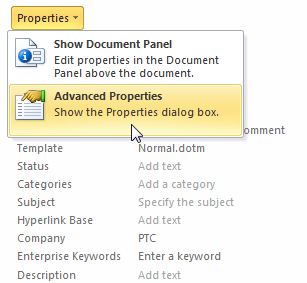Mapping Windchill Attributes to Microsoft Office File Properties
Windchill Desktop Integration automatically maps Windchill document attributes, such as name and number, to Microsoft Office file properties.
You can use attribute mapping to display
Windchill document attributes in your Microsoft Office file as content. For more information, see
Inserting a Windchill Attribute.
The following
Windchill menu actions affect document attributes:
>  |
Update attributes with the latest Windchill attribute information.
|
Edit Attributes |
Edit the Windchill document attributes.
|
>  |
Save a local copy of the document and remove its connection to Windchill. As a result, Desktop Integration no longer recognizes the file as a Windchill document.
|
>  |
Save a local copy of the document that has no connection to Windchill and remove all Windchill attributes from the document properties.
|
Insert |
Select a Windchill attribute field to display in the document content.
|
General Properties
Most document properties are hidden. However, general properties are more visible to users. To view general properties in Microsoft Office, select > . General properties are visible in the right pane.
The following Windchill properties might appear:
|
Microsoft Office Property
|
Windchill Attribute
|
Description
|
|
Title
|
Title
|
The document title.
|
|
The Title attribute is different than the Name attribute. To view and set the Title attribute, an administrator must set the > preference to Yes. By default, this preference is set to No. For more information, see Content Management Preferences. |
|
|
Comments
|
Description
|
A text description of the Windchill document. This description appears under the Details tab on the document information page.
|
Custom Properties
To view additional properties, you must access custom properties in Microsoft Office:
1. Select > .
2. In the right pane, select > :
3. Select the Custom tab to view the Windchill properties.
Microsoft Office Property | Windchill Attribute | Description |
Context Create Timestamp | Created On | Date and time the product, library, project, or program in which the document is located was created. |
versionInfo | Version | Document version. |
Context Last Modified Timestamp | Last Modified | Date and time the product, library, project, or program in which the document is located was last modified. |
Type | Type | The document subtype. |
lifeCycleState | Life Cycle State | Life cycle state of the document. |
Document number | Number | Unique number used to identify the document in Windchill. |
wtname | Name | The document name. |
organization | Organization | The Windchill organization context in which the document is located. |
Context Creator | Created By | The user who created the product, library, project, or program in which the document is located. |
Context Number | Number | Unique number used to identify the product, library, project, or program in Windchill. |
RevisionInfo | Revision | The document revision. |
context | Context | The name of the product, library, project, or program in which the document is located. |
obid | Object Reference | This attribute allows the DTI plugin to identify the file as a Windchill document. |
URL | Link | Link to the document information page in Windchill. |
| Your site might define additional attributes. If your site has security labels enabled, then security label attributes might appear here as well. For more information, see Security Labels and Desktop Integration. |