Attribute Group Visibility Rules
Attribute group visibility rules (AGVRs) can be defined for different types in the Type and Attribute Management utility. These rules are created against layout elements for a given type and they grant user groups access to the attribute groups.
When an AGVR is created by the system, the group name associated to it is taken from the Master Text value of the Display Name property of the layout element or attribute group.
AGVRs are not directly associated to a layout element because multiple layout elements can share the same name within a type hierarchy. For example, this can happen when an administrator breaks layout inheritance on a subtype, creates a new layout, and then creates a new layout element using the same name as a layout element on the parent type. Also, layout elements across synchronized types can have the same name.
Updating Master Text Values in Layout Elements
If a layout element is renamed within a branch and/or within a synchronized set, all other layout elements with the same original Master Text value are updated with the new Master Text value.
Deleting Layout Elements
You cannot delete layout elements from a parent type if the same Master Text value exists on a subtype. You must first delete the layout element from the subtype before deleting it from the parent type.
Viewing Attribute Group Visibility Rules
To view attribute group visibility rules, do the following:
1. From the side navigation bar, select > .
2. Under Manage Types, select a type.
3. On the type information page, from the Actions menu, click Manage Attribute Group Visibility Rules. The defined rules appear in read-only mode in the Attribute Group Visibility Rules window.
◦ This window contains a table of all existing AGVRs for all logical attribute groups that represent the layout elements for the selected type.
◦ If the selected type is a subtype, and layout inheritance has not been broken for the subtype, the table lists AGVRs for all of the logical groups that represent the layout elements for the type that are inherited from parent types and are local to the subtype.
◦ If the selected type is a subtype, and layout inheritance has been broken, the table lists AGVRs for all of the logical groups that represent the layout elements for that subtype.
◦ For any synchronized type set, the table lists all AGVRs that apply for the given type across the synchronized type set. If there are groups or layout elements that exist on another member of the type set at the same level, but do not exist on the given type being edited, they still appear in the table.
The table contains the following columns:
|
Item
|
Description
|
|
Group Name
|
The name of the layout components that the AGVR is created against.
|
|
Viewable By
|
The list of user groups that have been granted view permissions to the layout component.
|
|
Creatable By
|
The list of user groups that have been granted create permissions to the layout component.
|
|
Editable By
|
The list of user groups that have been granted edit permissions to the layout component.
|
If the permission has been granted to all users, then All appears in the Viewable By, Creatable By, or Editable By fields.
4. Click the close icon

to close the window.
Setting Attribute Group Visibility Rules
To set attribute group visibility rules, do the following:
| You must be in edit mode to update attribute group visibility rules. All changes you make in the Update Attribute Group Visibility Rules windows are saved when you click Finish. |
1. From the side navigation bar, select > .
2. Under Manage Types, select a type.
3. On the type information page, from the Actions menu, click Manage Attribute Group Visibility Rules. The defined rules appear in read-only mode in the Attribute Group Visibility Rules window.
4. Under the Group Name column, click the name of the group to update.
5. In the Update Attribute Group Visibility Rules window, update the rules for the group.
◦ To apply rules to all users, select the Viewable By All, Creatable By All, or Editable By All checkboxes.
◦ To apply rules to specific groups, clear the Viewable By All, Creatable By All, or Editable By All checkbox.
◦ Under Options for Viewable Groups, Creatable Groups, or Editable Groups, select the group and click Add. The group appears in the Chosen list. To remove a group, under Chosen, select the group and click Remove.
You can also double-click the name of a group to add or remove it.
◦ To select multiple groups, press CTRL and click each group.
6. Click Finish.
7. Click the close icon

to close the
Attribute Group Visibility Rules window.
 to close the window.
to close the window. to close the window.
to close the window. to close the window.
to close the window.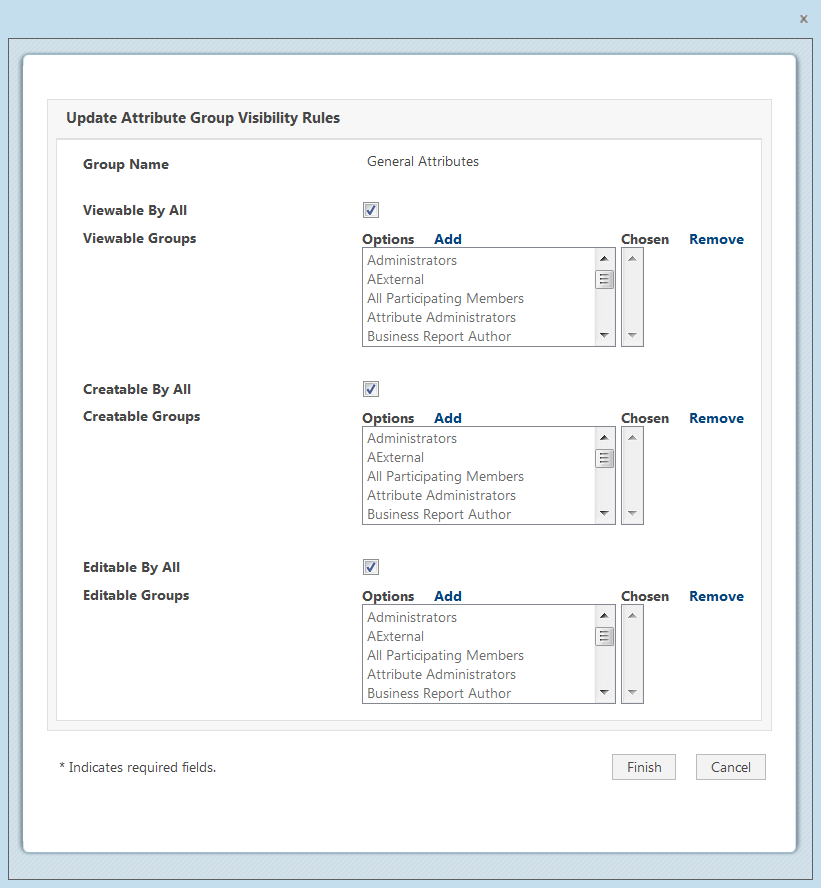
 to close the Attribute Group Visibility Rules window.
to close the Attribute Group Visibility Rules window.