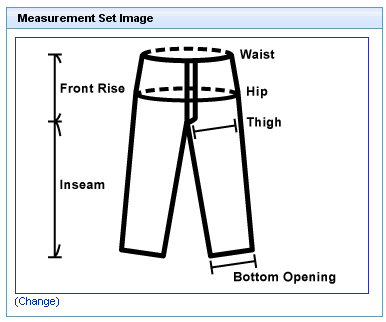Viewing and Updating Product Measurement Set Images
You can view the image associated to the product measurement set by selecting the measurement set and clicking the image icon

. This displays the
Measurement Set Image box in the
Measurement Set Details tab. This box displays the image associated to the measurement set.
To specify a different measurement set image, follow these steps:
1. Click (Change).
2. On the Upload Thumbnail page, click Browse to locate a file for upload on your local drive. After you have selected the file to associate to the measurement set, the file path name appears in the Image File field.
3. Click Save to associate the image file to the measurement and return to the Measurement Set Details tab.
To remove the image associated to the measurement set, follow these steps:
1. Click (Change).
2. Click Save without specifying a file for upload.
 . This displays the Measurement Set Image box in the Measurement Set Details tab. This box displays the image associated to the measurement set.
. This displays the Measurement Set Image box in the Measurement Set Details tab. This box displays the image associated to the measurement set.