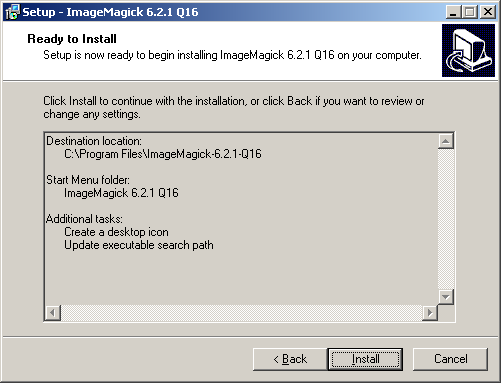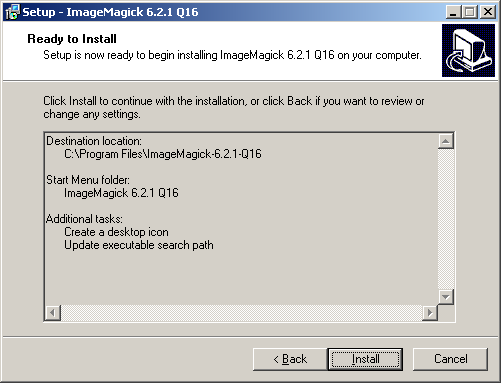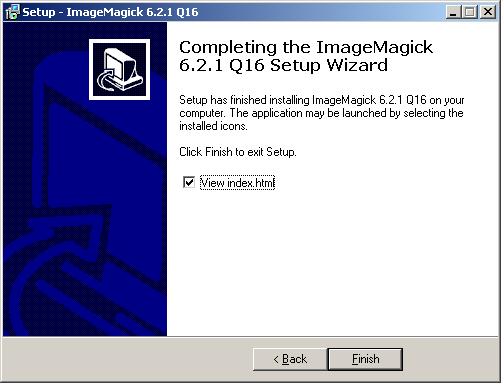Installing ImageMagick
1. Download the ImageMagick setup.exe file.
2. Double-click the setup.exe file and follow the installation prompts. Accept the license agreement and default settings for the installation.
3. When you reach the Ready to Install window, review the settings and click Install.
The files are installed to your system, and you are notified when the installation is complete.
4. Review the installation message and click Next to complete the setup.
5. Click Finish when setup is complete. If you selected the checkbox to view the index.html file, the ImageMagick help opens in your default web browser.
6. Verify your installation.
a. Open a command-line prompt.
b. Enter the ImageMagick convert command. The usage statement for the command-line tool appears.
7. Add the installation folder to your system path environment variable so that it is set for all sessions.