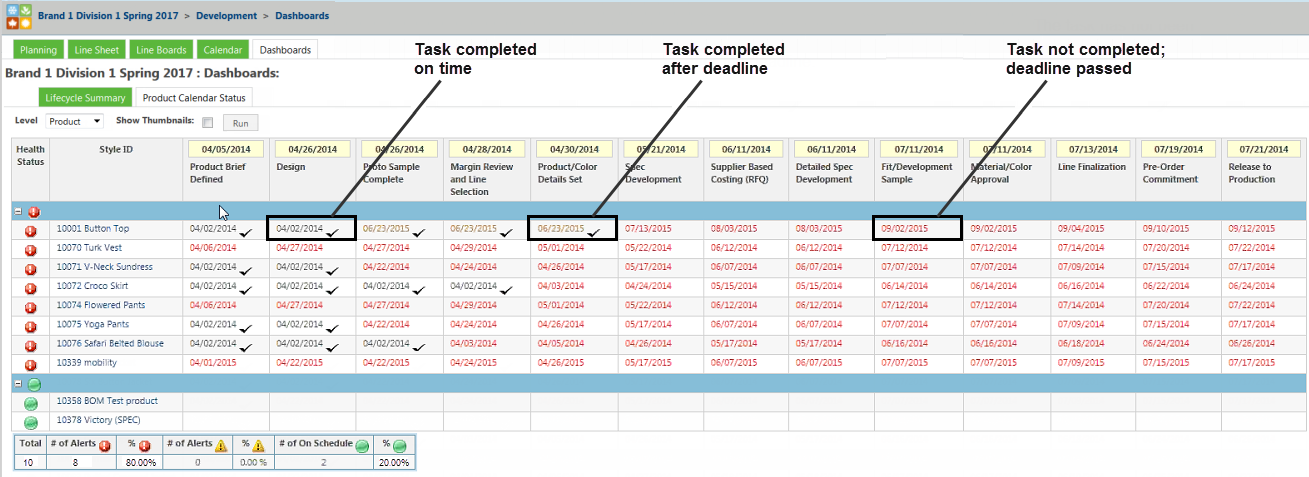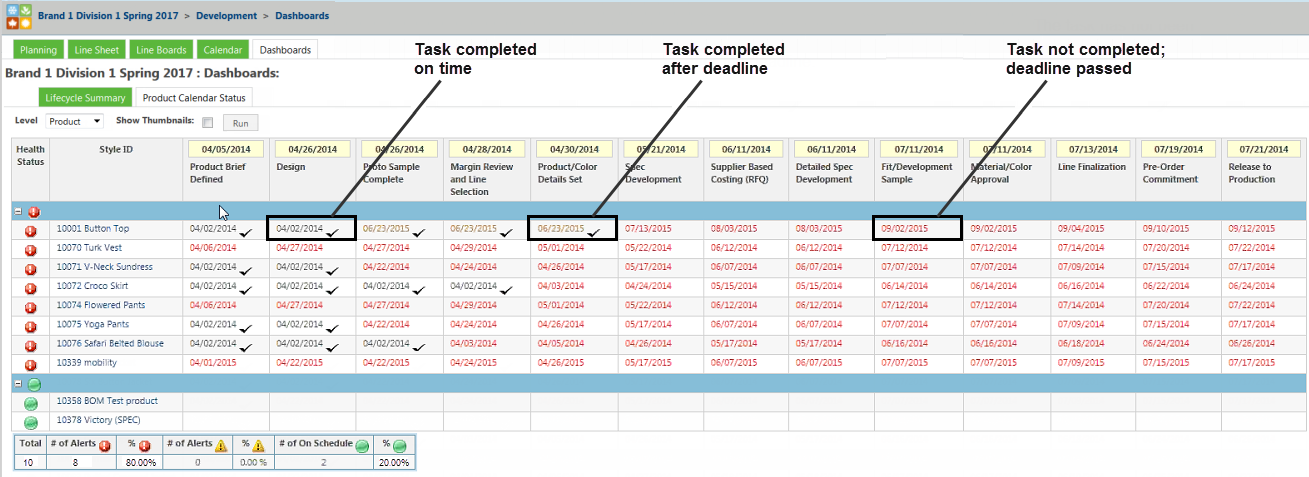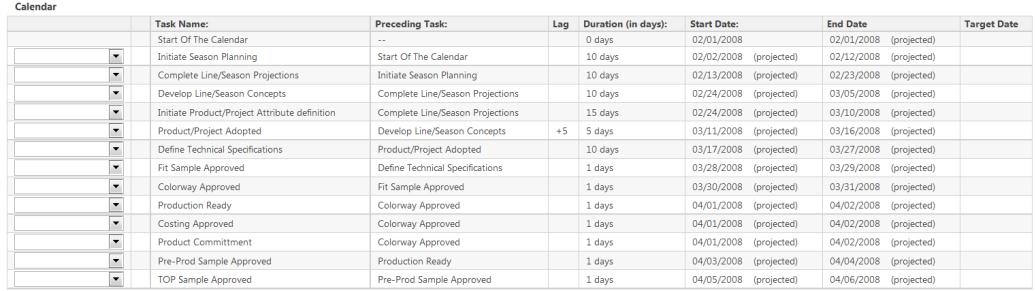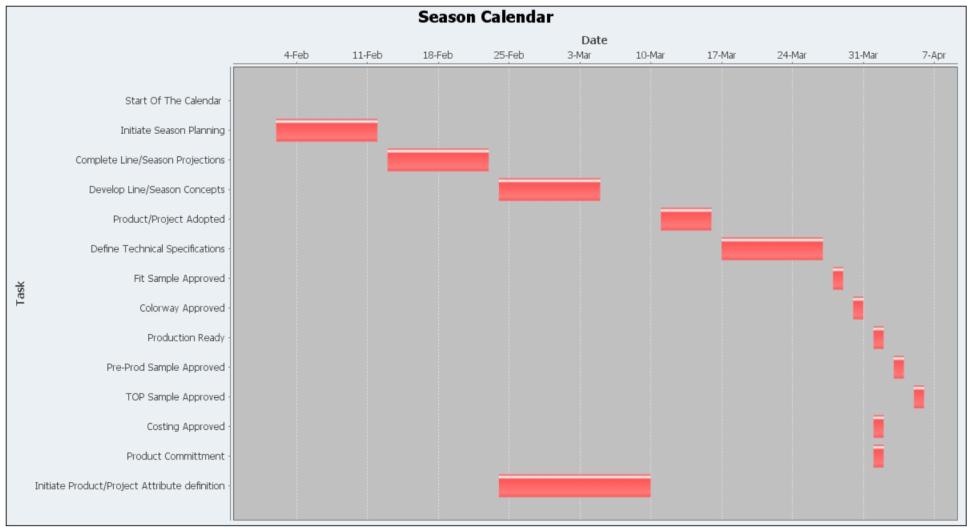Calendars
A calendar in PTC FlexPLM is a way to track a set of actions and tasks (events) across a set of time. The calendar tracks other information related to the event such as target dates, estimated dates, actual dates, and event sequences.
• Lifecycle states provide the highest level of detail.
• Calendars provide an aggregate view of the current process.
• Workflows provide lower-level details of specific, important tasks that need to be completed.
• Actions capture each task in a list that needs to be completed.
A calendar can be used to define milestones and deadlines for developing new products and associate target dates to that development. As the process progresses, the calendar can be used to review actual and estimated completion dates versus the targets which have been established. By using a calendar, managers can forecast project schedules and react before deadlines are missed.
You can access different types of calendars in PTC FlexPLM.
• To view a calendar in the context of a season, under the Site tab, click > > . Click the Product Calendar Status tab.
• To access a calendar instance for a product, go to the Processes page for that product.
• To access a calendar instance for other business objects, from the Actions menu for that object, select View Calendar. This action must be enabled in the system to be visible.
• To view calendar templates used to create calendar instances, under the Site tab, click > .
Example of a Calendar in the Context of a Season
• Black text and a check mark indicates that the task was completed on time.
• Yellow text and a check mark indicates that the task was completed, but it was not completed on time.
• Red text indicates that the task was not completed and the deadline to complete the task has passed.
• The dates in each column in the top row (for example, Product Brief Defined or Design) originate from a season calendar.
• The dates in the rest of the calendar originate from a product or colorway calendar. From the Level menu, select Colorway or Product to sort the calendar by those items.
Example of a Calendar Instance
Projected dates are indicated by a (projected) label. If the date does not have a (projected) label, the task was completed on that actual date. If the end date for a task has a (projected) label but the start date does not, the task has been started but not completed.
An event on a calendar starts after another event is completed, rather than on a fixed calendar date. Each event on a calendar can be connected to each of the following pieces of information:
Field | Description |
Task Name | Name of the event. |
*Preceding Task | The task which must complete before this task can begin. |
Lag | Number of days after the start or completion of the preceding task that the task starts. |
*Duration (in days) | Number of days to complete the task. |
Start Date | Date for the task to begin. |
End Date | Date for the task to end. |
Status | Pending, In Progress, or Complete. |
Target Date | Day on which an event or task is originally planned to end. If the end date exceeds the target date, it is noted in red on the calendar. |