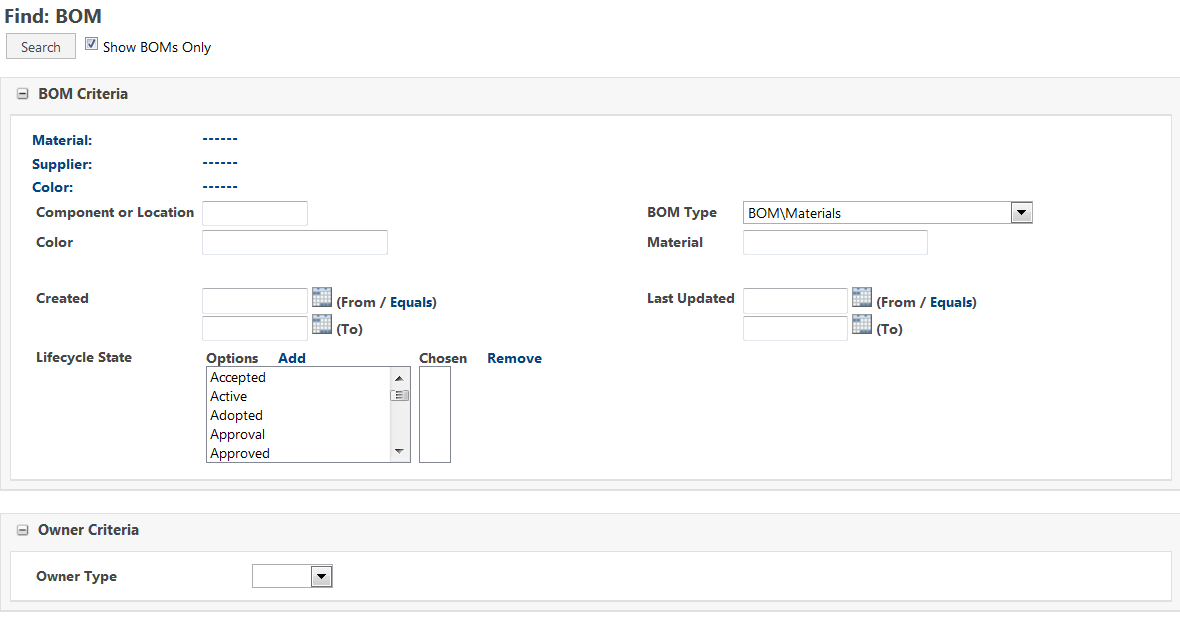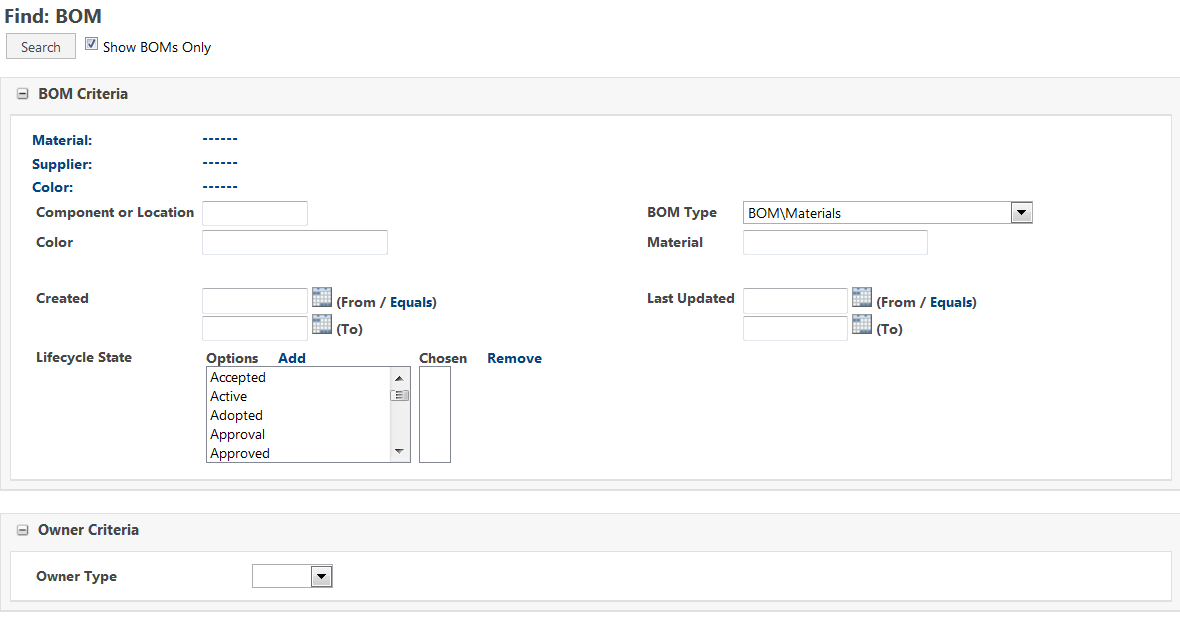Accessing the BOM from the Libraries Folder
To access the BOM, from the Site tab, click the Libraries folder, then click BOM.
BOM Criteria
In the BOM Criteria section of the Find: BOM window, you can find existing BOM attributes by doing the following:
• Clicking Material, which opens the Find: Material window
• Clicking Supplier, which opens the Find: Vendor (Supplier) window
• Clicking Color, which opens the Find: Color window
Once you have located a material, color, or supplier, you can refine your search using one of the other search options:
• BOM Type—You can locate a BOM or refine your search by selecting the type of BOM from the list and clicking Search.
| BOM types are defined by your system administrator. |
• Created—You can search for a BOM based on a range of creation dates by entering a date in the format of MM/DD/YYYY in the (From / Equals) and (To) fields, or by clicking the calendar and selecting the date. Alternatively, you can enter a date in only the (From / Equals) field, then click Equals. The system automatically enters the same date in the (To) field.
• Last Updated—You can search for the last BOM you updated by entering a date in the format of MM/DD/YYYY in the (From / Equals) and (To) fields, or by clicking the calendar and selecting the date. Alternatively, you can enter a date in only the (From / Equals) field, then click Equals. The system automatically enters the same date in the (To) field.
• Lifecycle State—BOMs can be searched for based on pre-defined choices indicating where the BOM is in the life cycle state of the product. You can double-click the life cycle states you want to search on, or you can select the life cycle state and click Add. Selected life cycle states appear on the right, in the Chosen box. To remove a life cycle state, you can either double-click it, or you can select it and click Remove.
| You can press CTRL to select multiple life cycle states, and SHIFT to select a range of life cycle states. |
After you have entered the criteria you want to search on, click Search, and the BOMs matching your criteria appear.
Owner Criteria
The Owner Criteria section of the Find: BOM window allows you to search for a BOM based on product search criteria. Do one of the following:
• From the Owner Type list, select Material. This option does not display any additional owner criteria.
• From the Owner Type list, select Product to display additional owner criteria as well as specification criteria.
◦ In the Owner Criteria section, you can select or enter additional search criteria, such as Product Type, Season, Product Name, Created, Last Updated, or Lifecycle State.
◦ In the Specification Criteria section, you can search for specifications based on Created, Last Updated, or Lifecycle State criteria.