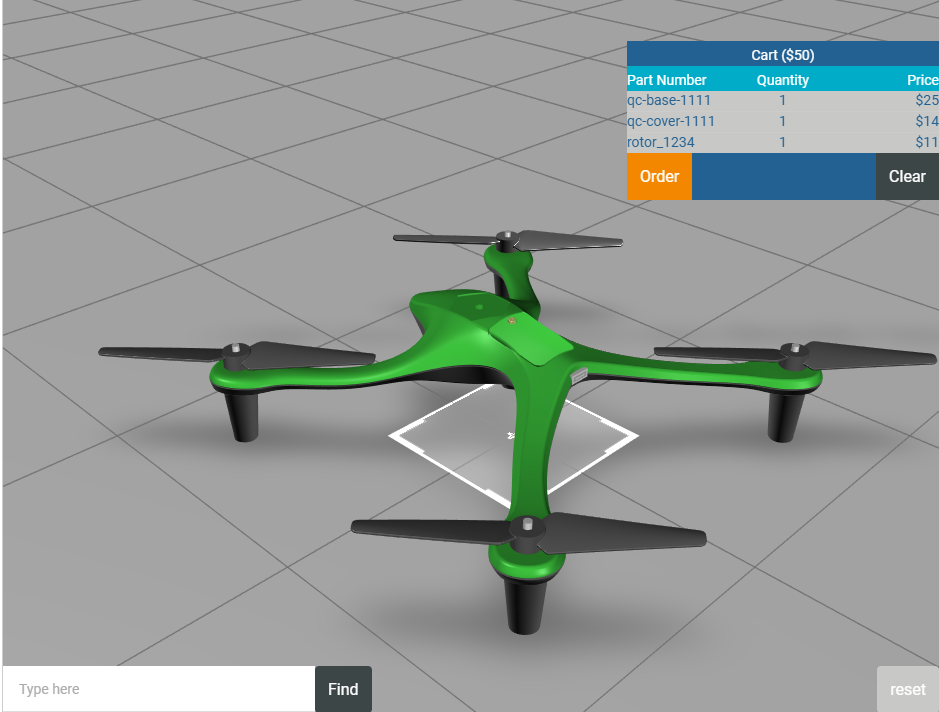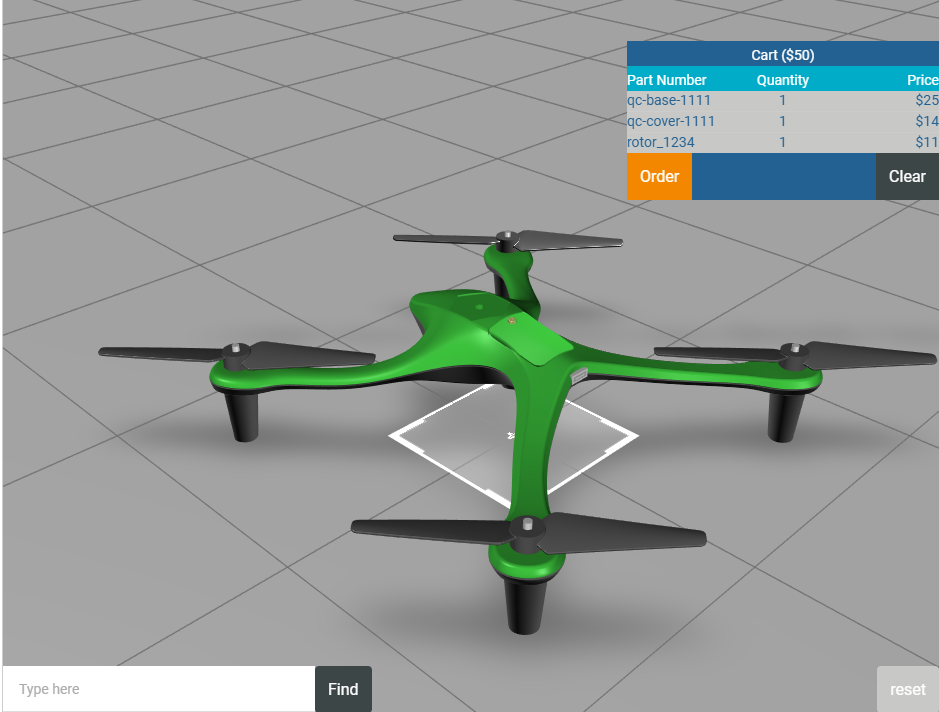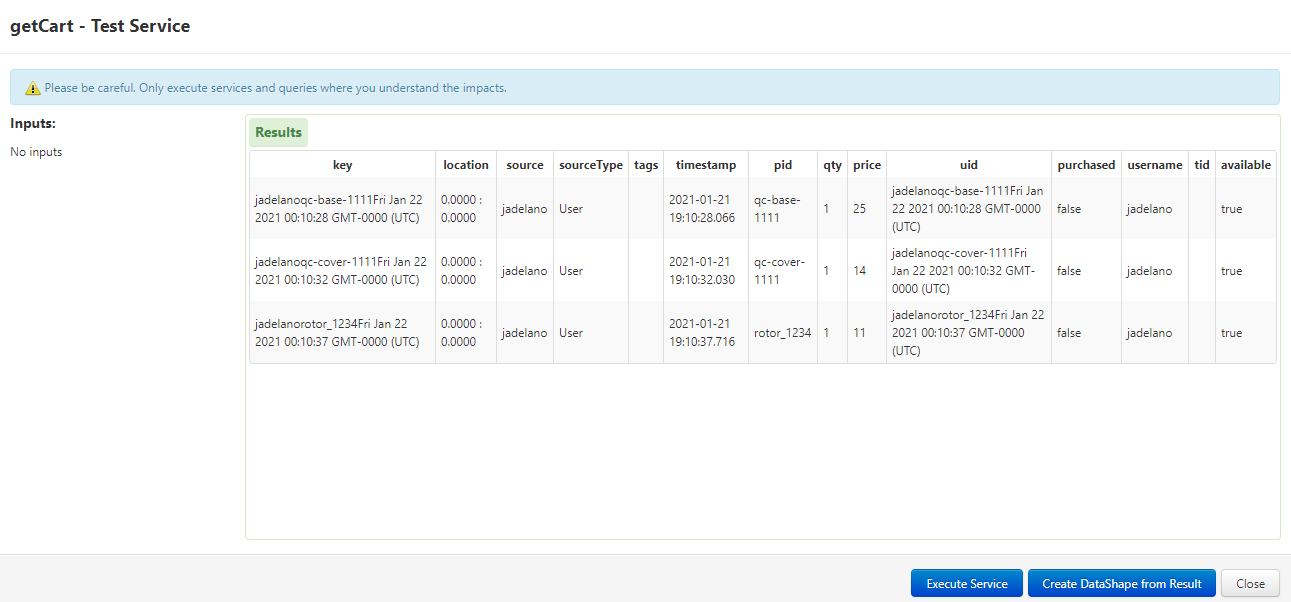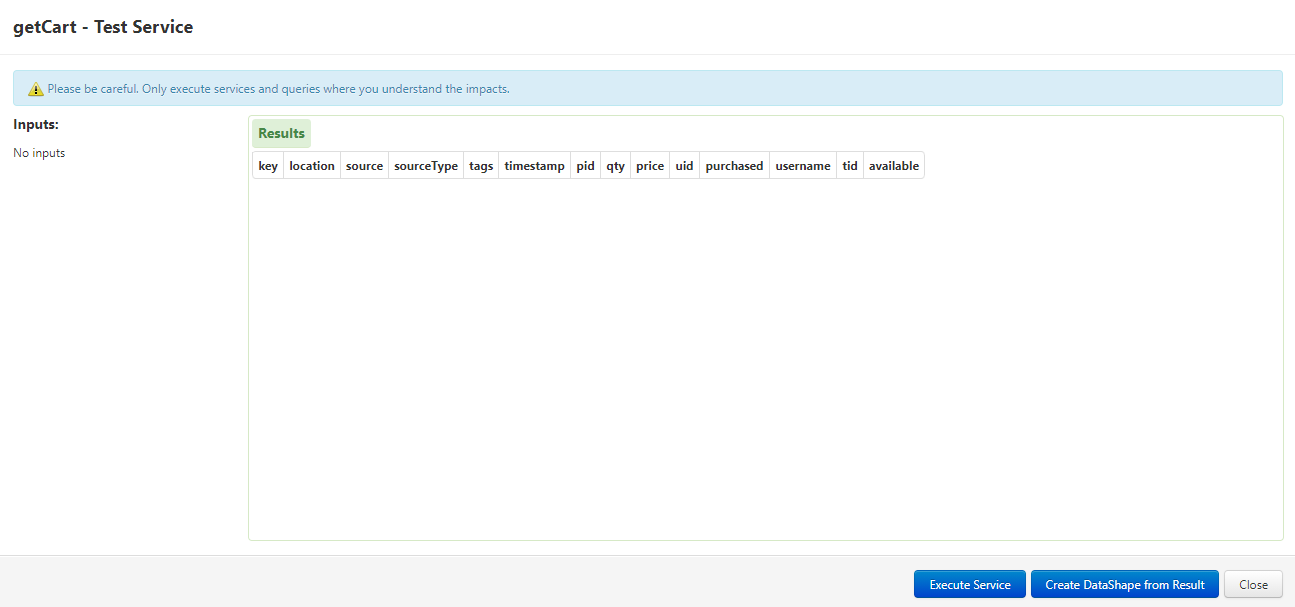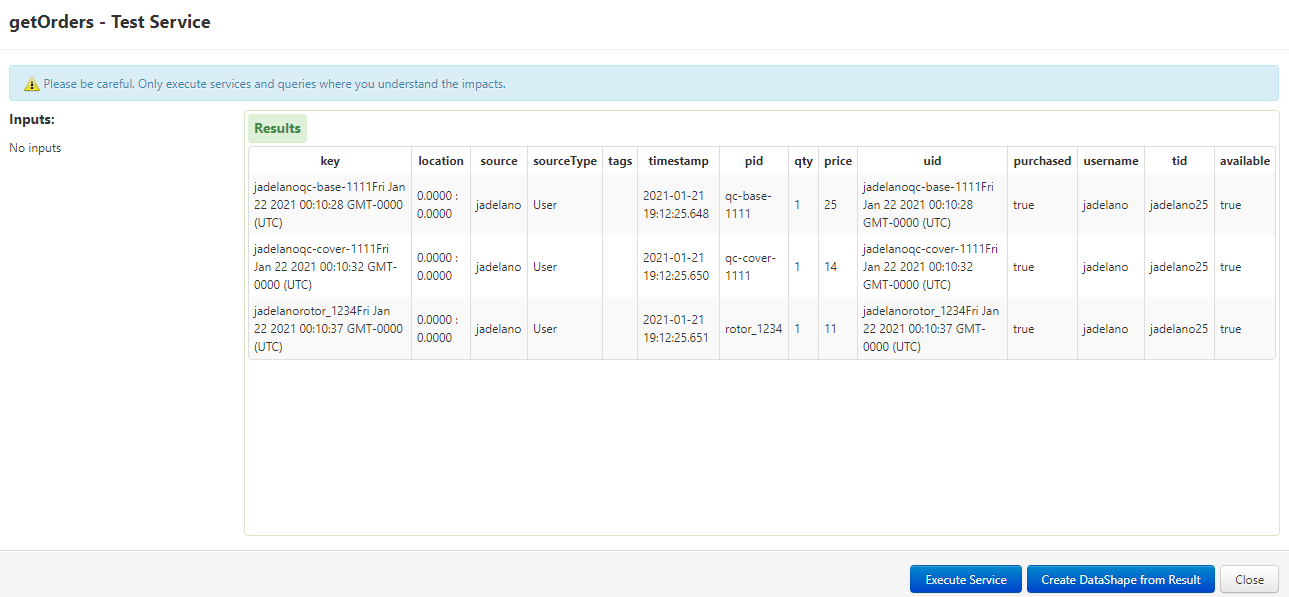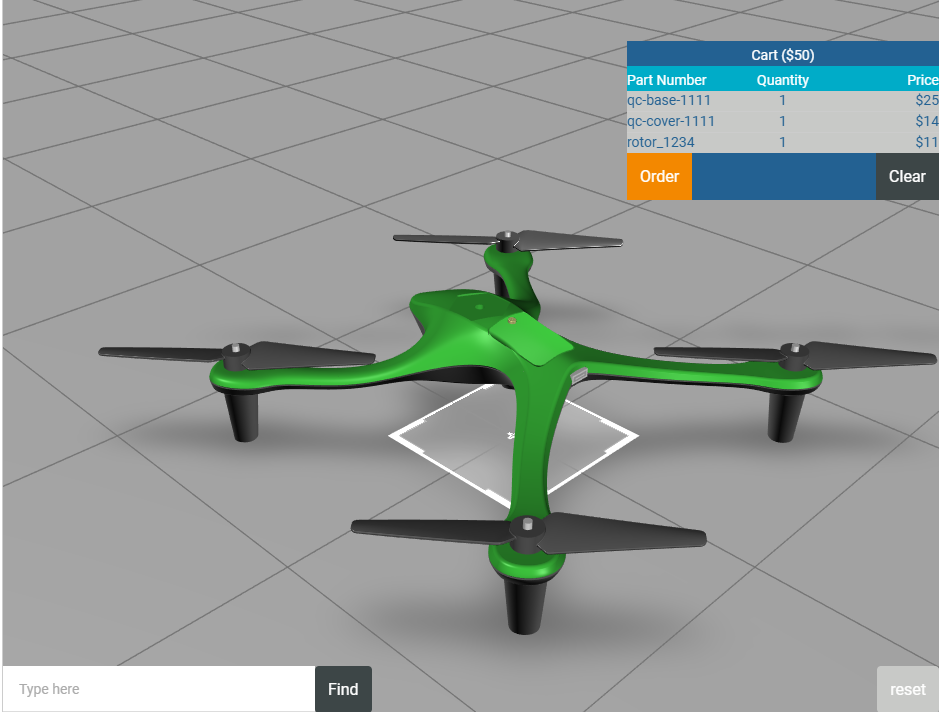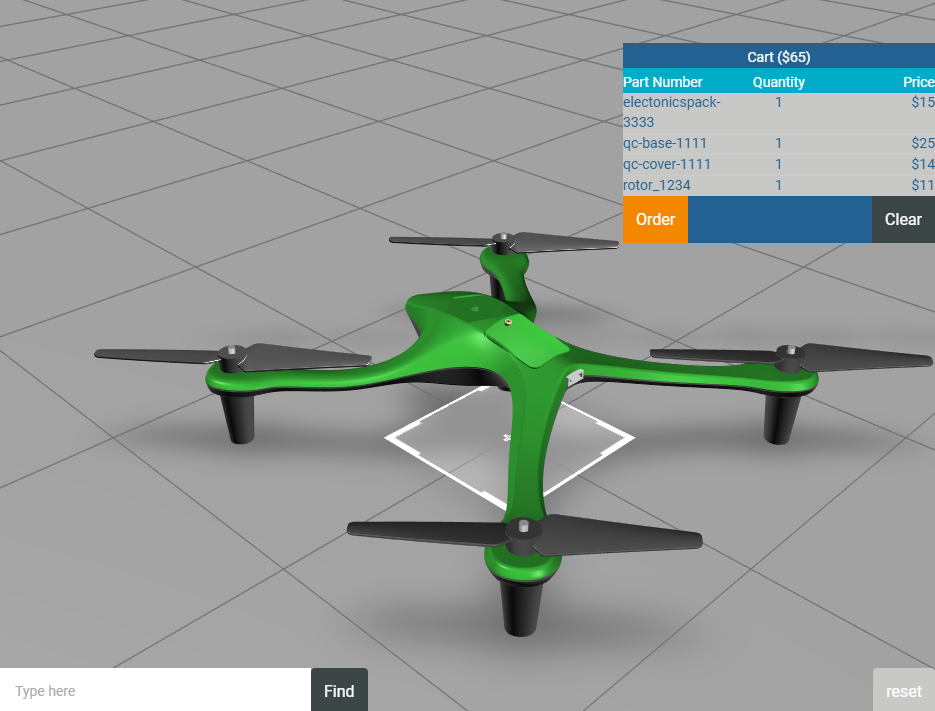View the Experience
Now that all the code has been cleaned up and the your Vuforia Studio experience is connected to ThingWorx, you will be able to see how the two systems work together.
1. Click Preview, and then add a few parts to your cart.
2. Then, open to your ThingWorx instance in another browser tab, and navigate back to the Services tab for cartThing.
a. Click Test in the getCart row. Test runs the service inside ThingWorx and allows you to view the current cart. In the window that appears, click Execute Service to make the cart appear. Compare your cart in ThingWorx to the repeater in Vuforia Studio; notice that the two have the same items in them. Also notice that purchased is false for all items, because they are in the cart, but they have not been purchased yet.
b. Click Close once you’re done viewing the results.
3. Navigate back to the preview browser tab of the Vuforia Studio experience.
4. Click Clear. The repeater should clear and the total of the cart should change to $0.
5. Go back to your ThingWorx browser tab, and click Test again for getCart. No results should appear now, meaning the cart is empty.
Click Close.
6. In the Vuforia Studio preview tab, add the same items to your cart as you did earlier.
7. Click Order. The cart should once again clear.
8. In ThingWorx, in the My Services table, click Test in the getOrders row. Click Execute Service in the window that appears.
You should see your order appear in the list. If you’ve made multiple orders, then multiple orders will be listed. Notice that the purchased property is now set to true because you purchased the item out of the cart. There will also be a value in the tid column for the transaction with your username and the order number.
9. Continue testing the other services. In Vuforia Studio, add the same parts that you added before to the cart.
10. Now, completely exit out of Vuforia Studio, and then reopen it. Click Preview, and then add a new part to your cart. Notice that since you did not clear your cart or order the parts before closing the window, they remained in the cart; this is a persistent cart.
11. If the persistent cart is working, then you have completed this tutorial and our 3D-Guided Service Instructions series!
| When publishing the experience, make sure the Access field on the Info page is set to Requires Authentication. This will ensure that a user must enter credentials in order to access data from ThingWorx that is required for the experience. |