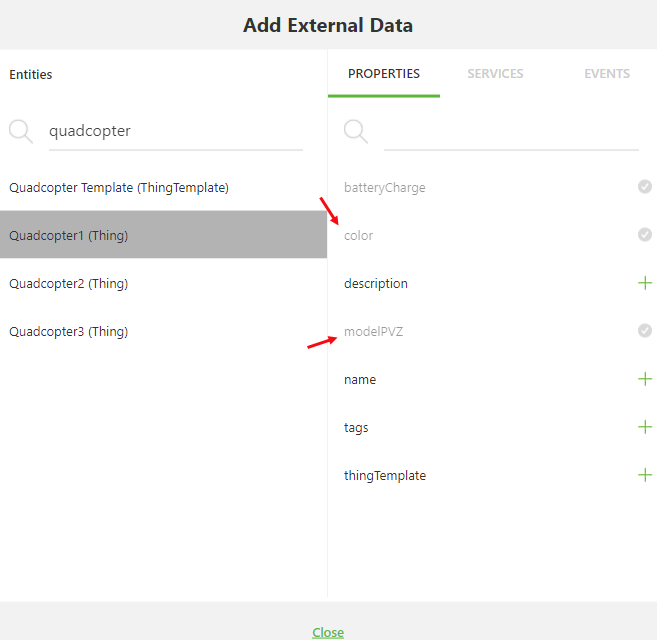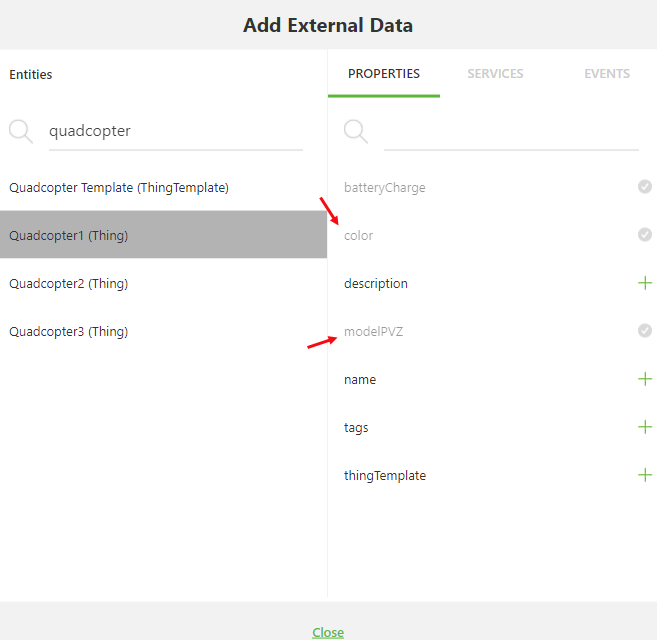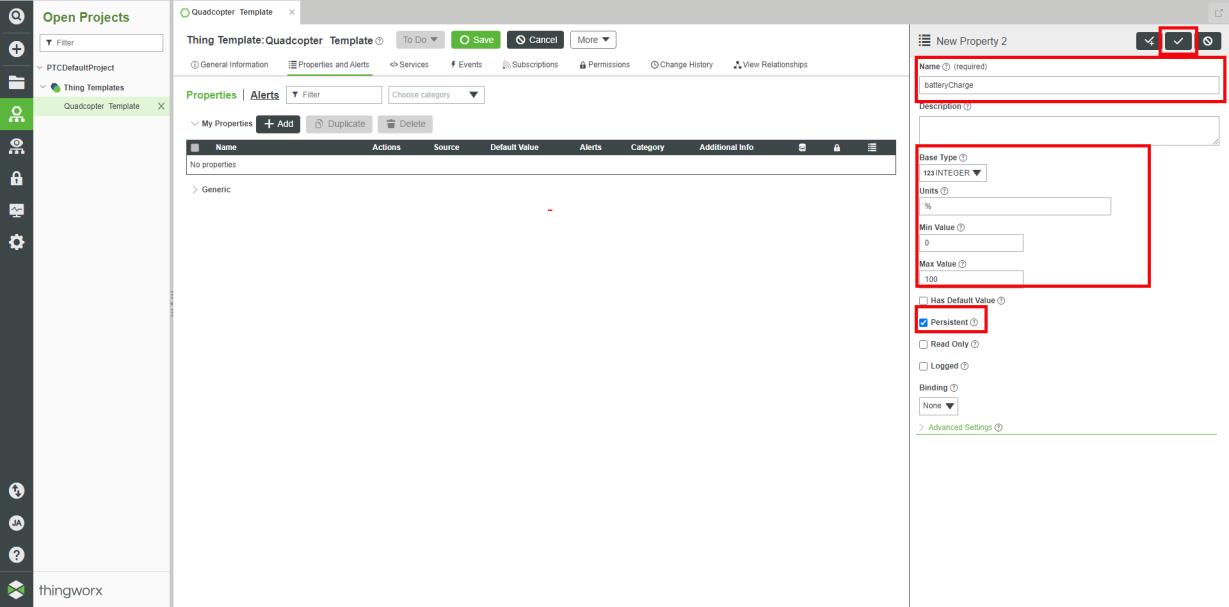Update the Vuforia Studio Experience
Now that your configuration data has been stored inside ThingWorx, your Vuforia Studio experience needs to be updated to include these changes.
1. Open the ScalingDigitalTwinExperiences202 project in Vuforia Studio.
2. Remove all .pvz and .json files under RESOURCES. These will now be loaded from ThingWorx.
3. The newly created color and modelPVZ properties must be added to the experience for the dynamic Quadcopter entity. Click the + next to External Data to open the Add External Data window. Search for Quadcopter1 and add the color and modelPVZ properties. These properties will make data from ThingWorx accessible inside Vuforia Studio.
4. Bind the color property to the color application parameter. The value of this application parameter will now be set by the property value for color in ThingWorx.
5. Bind the modelPVZ property of Quadcopter1 to the Resource property of the quadcopter model widget. Instead of using a model that’s been uploaded to Vuforia Studio, the Resource property will set itself to file that is located at the URL value of the modelPVZ property.
6. You may have noticed that the binding between the model application parameter and the Resource property of the quadcopter model widget was broken in the last step. Remove the model application parameter as it is no longer needed since the model is being stored in ThingWorx.
7. Click Publish to publish your updated experience.
8. For reference, you can find a
Vuforia Studio project named
ScalingDigitalTwinExperiences302 in GitHub. This reference project includes all of the updates made in this section.
The last step in the Digital Twin use case, is to
delete obsolete IRS mappings.