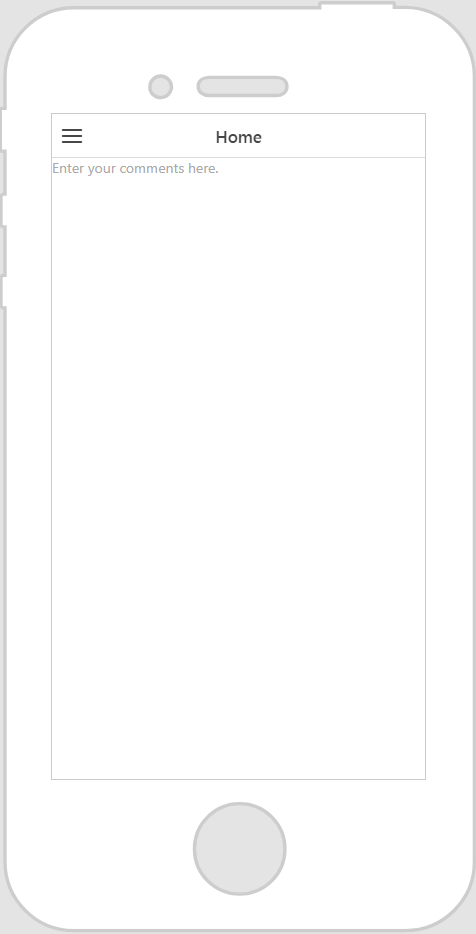Text Area
What Does This Widget Do?
The Text Area is a rich text box that supports text wrapping.
When Should I Use This Widget?
Use a Text Area when you want to allow an experience user to enter multiple lines of text and scrolling. For example, if you want to include a “Comments” area in an experience, a Text Area widget would be most appropriate.
Are There Any Special Properties, Services, Events, or Actions?
To view a list of common widget properties, services, and events, see
Common Widget Properties, Services, and Events.
The following table is a list of properties that are specific to this widget.
|
Property
|
JavaScript
|
Type
|
Description
|
|
Max Length
|
maxlength
|
number
|
Maximum number of characters allowed. This field is required.
|
|
Read Only
|
readonly
|
boolean
|
Sets the text area to be read-only.
|
|
Rows
|
rows
|
number
|
Specifies the number of rows in the text area.
|
The Widget in Action
Here’s an example of what your widget might look like!
|
Minimum Steps Required for Use
|
What It Looks Like
|
|
1. Drag and drop a Text Area widget onto the canvas.
2. Enter placeholder text in the Placeholder field if you want to give the user some direction as to what should be entered in the text area. For this example, we’ve entered Enter your comments here.
|
|