|
|
Image targets should be used under moderately bright and diffused lighting. The surface of the image should be evenly lit.
|
|
|
Image targets should be used under moderately bright and diffused lighting. The surface of the image should be evenly lit.
|
|
Property
|
JavaScript
|
Type
|
Description
|
||
|
Image
|
url
|
string
|
Path to the image resource used for the target.
The image used must meet the following criteria:
• 8-bit or 24-bit PNG or JPG file
• Less than 2 MB in size
• JPGs must be RGB or greyscale (no CMYK)
• Does not exceed 2024 pixels on any side
• Proportions do not exceed 3:1 (none of the sides should be more than three times longer than any others, even if the image is not rectangular)
|
||
|
Marker Width
|
width
|
number
|
The width of the image.
The value of this field is set in meters.
|
||
|
X Coordinate
|
x
|
number
|
Location of the Image Target on the x-axis.
|
||
|
Y Coordinate
|
y
|
number
|
Location of the Image Target on the y-axis.
|
||
|
Z Coordinate
|
z
|
number
|
Location of the Image Target on the z-axis.
|
||
|
X Rotation
|
rx
|
number
|
Rotation of the Image Target about the x-axis.
|
||
|
Y Rotation
|
ry
|
number
|
Rotation of the Image Target about the y-axis.
|
||
|
Z Rotation
|
rz
|
number
|
Rotation of the Image Target about the z-axis.
|
||
|
Tracked
|
src
|
boolean
|
Is enabled when the camera recognizes the target.
|
||
|
Display Tracking Indicator
|
src
|
boolean
|
If this checkbox is selected, a green tracking outline of the target is displayed indicating that tracking is in progress.
|
||
|
Stationary (Eyewear projects only)
|
src
|
boolean
|
Select this checkbox if the target will be in a stable environment and won't be moved by the user. Selecting this checkbox may improve tracking performance.
|
|
Event
|
JavaScript
|
Description
|
|
Tracking Acquired
|
trackingacquired
|
Triggered when tracking is established. The parameter passed is the widget ID.
|
|
Tracking Lost
|
trackinglost
|
Triggered when tracking is lost. The parameter passed is the widget ID.
|
|
Minimum Steps Required for Use
|
What It Looks Like
|
|
1. Drag and drop an Image Target widget onto the canvas.
2. Click the + icon next to the Image field to upload a new image, or select one from the drop-down menu.
3. In the PROJECT pane, under > , select None from the ThingMark Association drop-down.
|
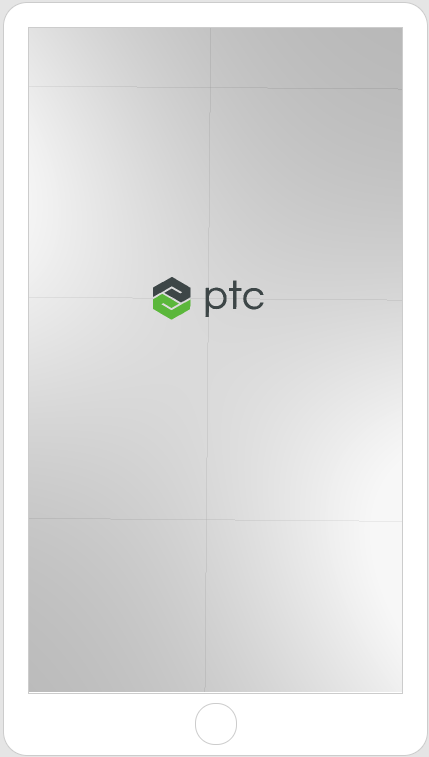 |