|
|
Replace “Your experience service host” with the host name of the server that has been provided to you.
|
|
|
Replace “Your experience service host” with the host name of the server that has been provided to you.
|
|
|
This may have already been done for you OOTB.
|
|
Permission
|
Instructions
|
|
Visibility permission on the EntityServices resource
|
1. From ThingWorx Composer, click Resources under the System section. 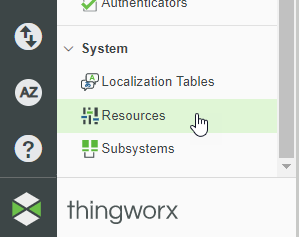 2. Enter EntityServices in the filter field, and click the permissions icon (  3. Click Add Org/Org Units. 4. Select the es-public-access-org organization. 5. Click Add Entire Organization. 6. Click Done. 7. Click Save. |
|
Run Time Service Execute permission for the GetClientApplicationKey service on the EntityServices resource
|
Use the following steps to grant the es-public-access user run time Service Execute permission for the GetClientApplicationKey service on the EntityServices resource.
1. From ThingWorx Composer, click Resources under the System section. 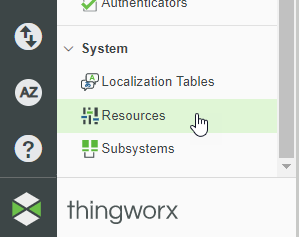 2. Enter EntityServices in the filter field, and click the permissions icon (  3. Click the Run Time tab. 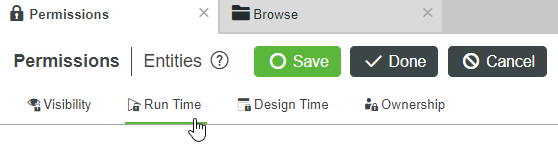 4. Under Property, Service or Event Overrides, use the search box to find and add the GetClientApplicationKey. 5. Under GetClientApplicationKey, use the search box to find and add the es-public-access user. Click the check mark in the Service Execute column.  6. Click Save at the top of the page. |
|
Run time instance Service Execute permission for the SDKGateway thing template
|
Use the following steps to grant the es-public-access user run time instance Service Execute permission for the SDKGateway thing template.
1. From ThingWorx Composer, click Thing Templates under the Modeling section.
2. Click the filter icon and select the Show System Objects checkbox. Click Apply. 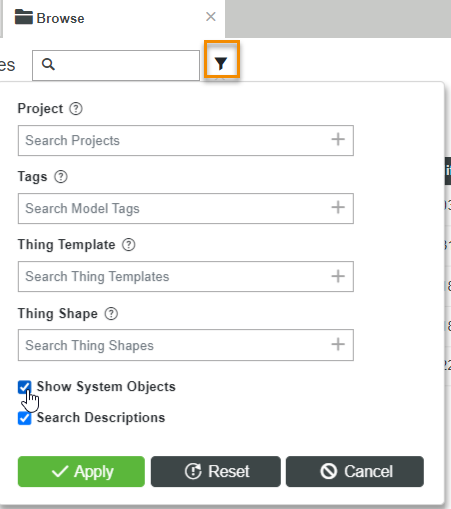 3. Enter SDKGateway in the search box at the top of the ThingTemplates table, and click the permissions icon (  4. From theRun Time tab, use the search box under All Properties, Events, and Services to find and add the es-public-access user. 5. Click the Allow check mark in the Service Execute column.  6. Click Save. |
|
Visibility Instance—permissions on the SDKGateway thing template
|
1. From ThingWorx Composer, click Thing Templates under the Modeling section.
2. Click the filter icon, and select the Show System Objects checkbox. Click Apply.  3. Enter SDKGateway in the search box at the top of the Thing Templates table, and click the permissions icon (  4. On the Visibility tab, search for the es-public-access-org org and select it to add it. 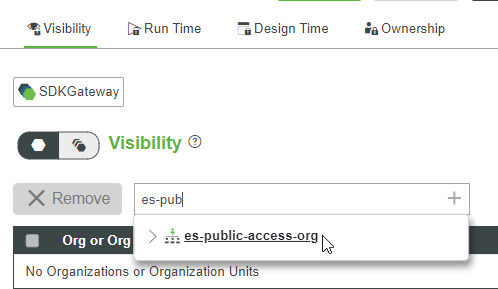 5. Click Save. |
|
|
Repeat this process for each property, service, or event that you want to grant access to.
|
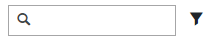
If the entity is a system object, you must first click the filter icon, and select the Show System Objects checkbox. Click Apply. |

Repeat this process for each entity that is accessed by a public experience. |
If the entity is a system object, click the filter icon, and select the Show System Objects checkbox. Click Apply. 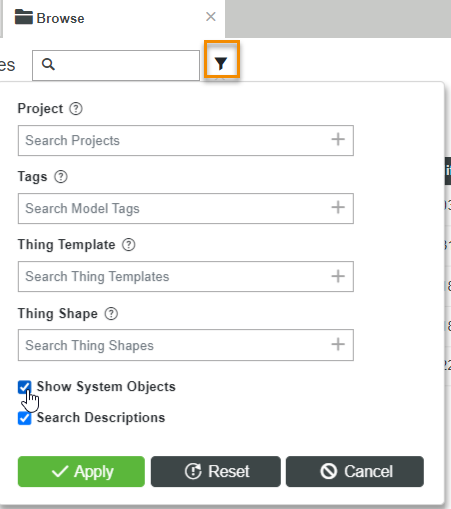 |