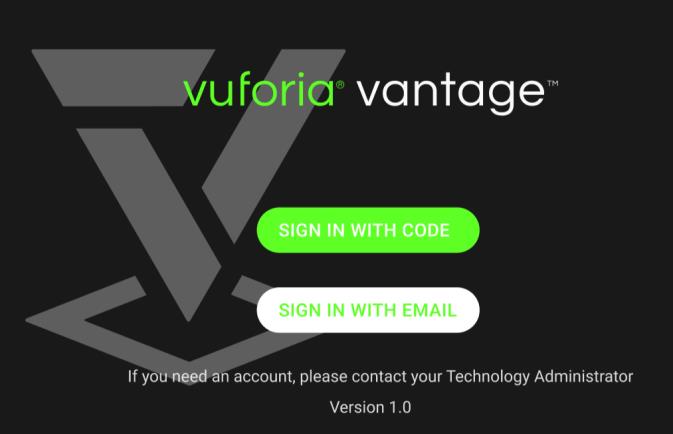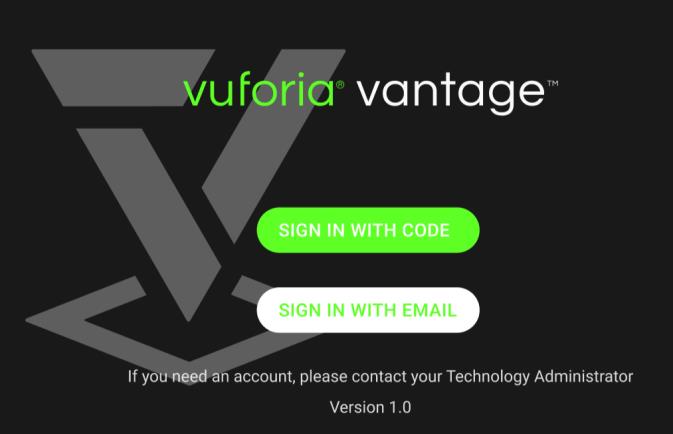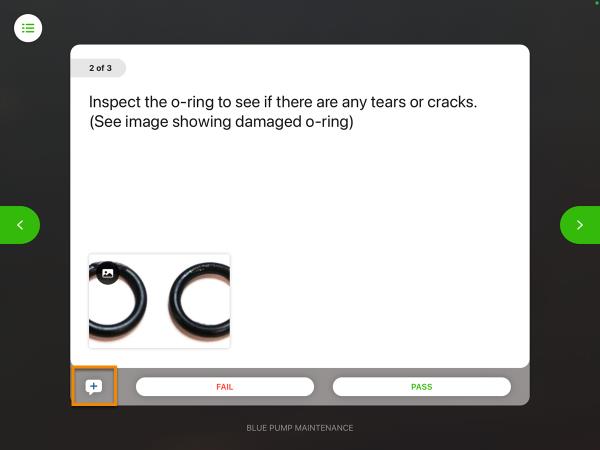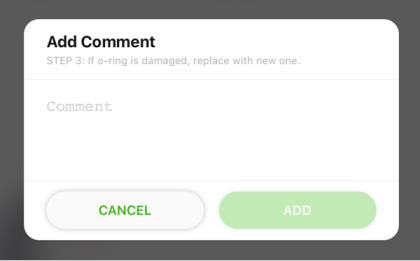Sign In to Vuforia Vantage on a RealWear Device
Sign In Using a Generated Code
1. Open Vuforia Vantage on your RealWear device.
2. Say, “Sign in with code.”
| You can also open Vuforia Vantage from a mobile device and select Sign In on Eyewear and enter the code. |
4. Once you’re signed in successfully, select CONTINUE.
Sign In with Username and Password Directly on Device
1. Open Vuforia Vantage on your RealWear device.
2. Say, “Sign in with email.”
3. The PTC sign in page is displayed. Open the device keyboard and enter your credentials.