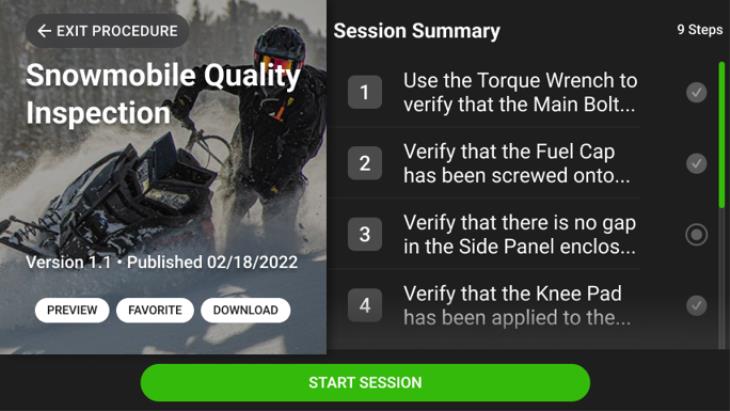
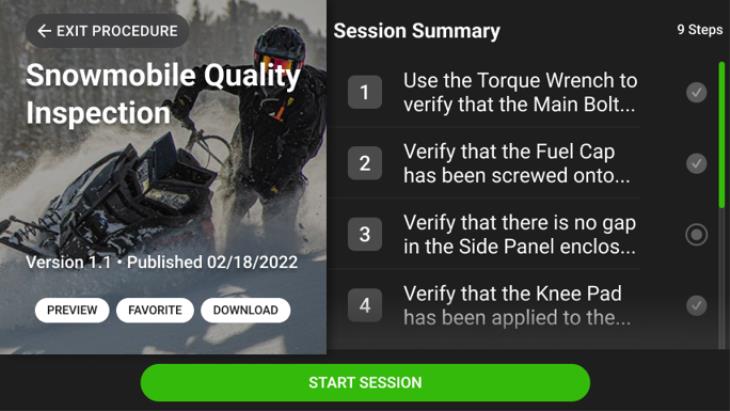
If you want to... | Say... |
Open a preview of the procedure. | “Preview” |
Mark the procedure as a favorite. | “Favorite” |
Remove a procedure as a favorite. | “Unfavorite” |
Download the procedure. | “Download” |
Manage the in-progress download status. | “Downloading” |
Delete a downloaded procedure. | “Remove” |
Start the procedure session. | “Start Session” |
Exit the procedure. | “Exit procedure” |
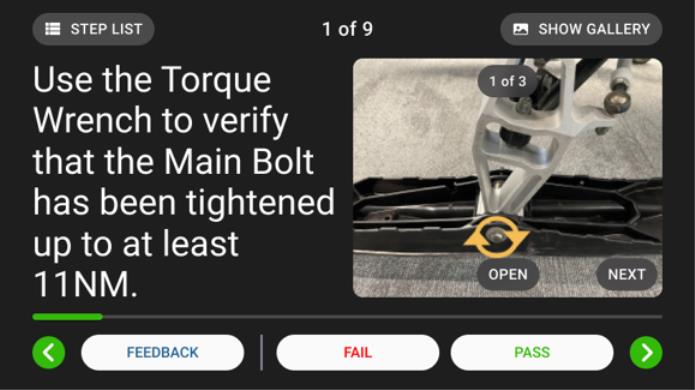
If you want to... | Say... |
Add text and image feedback to the step. | “Feedback” |
Provide step feedback if it’s required. | For more information on voice commands for providing step feedback, see Vuforia Vantage for RealWear Step Feedback. |
Scroll the text on the step card up or down. | • “Scroll up” • “Scroll down” |
Move to the next step. | “Next step” |
Go back to the previous step. | “Previous step” |
Open the Step List. | “Step list” |
Open the Media Gallery | “Show gallery” |
Open the image or video shown on the step. | “Open” |
View the next image or video included in the step. | “Next” |
Complete the procedure when you’re on the last step. | “Complete” |

If you want to... | Say... |
Open an image or video. | “Open media <number>” |
Go to the right to view more images or videos in the Media Gallery. | “Page right” |
Go to the left to view previous images or videos in the Media Gallery. | “Page left” |
Go back to the Media Gallery from an image or video. | “Show gallery” |
Play a video. | “Play” |
Go back in a video. | “Skip backward” |
Go forward in a video. | “Skip forward” |
Go back to the step card. | “Back to step card” |
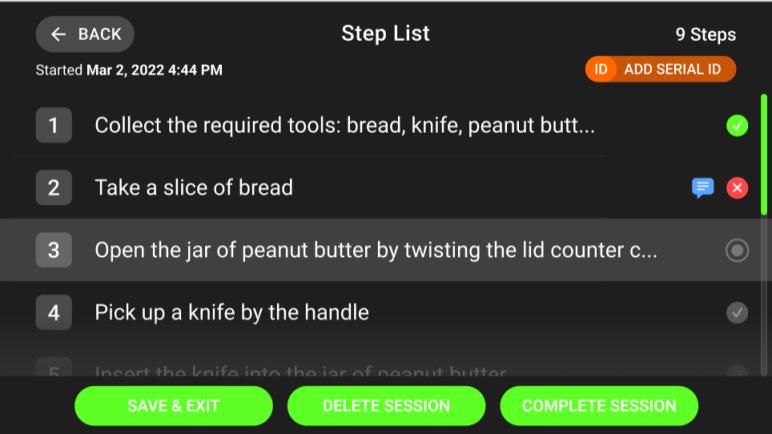
If you want to... | Say... |
Go back to the last visited step in the procedure. | “Back” |
Go back to a specific step. | “Open step <number>” |
Add or edit the serial ID | “Add serial ID” “Edit serial ID” |
Save and close the procedure. | “Save and exit” |
Delete the procedure session. | “Delete session” |
Complete the procedure session. | “Complete session” |
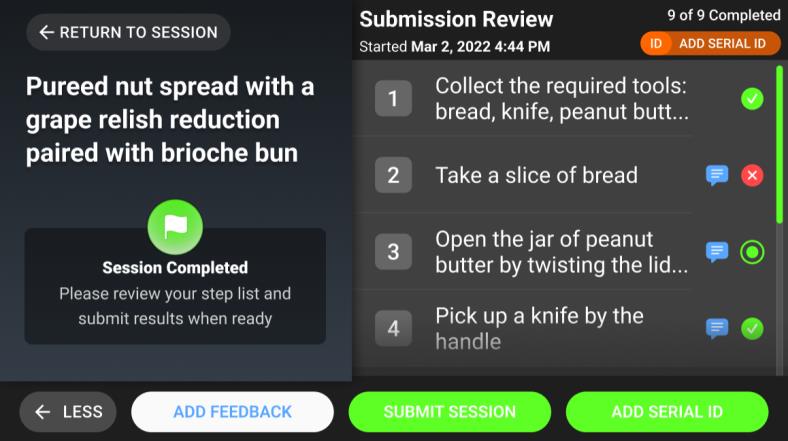
If you want to... | Say... |
Go back to the last step in the procedure. | “Return to session” |
Go back to a specific step. | “Open step <number>” |
Add text or image feedback to the procedure. | “Feedback” |
Submit the session to be logged in Vuforia Insights. | “Submit session” |
View other available actions or see fewer. | “More” “Less” |
Add or edit the serial ID | “Add serial ID” “Edit serial ID” |