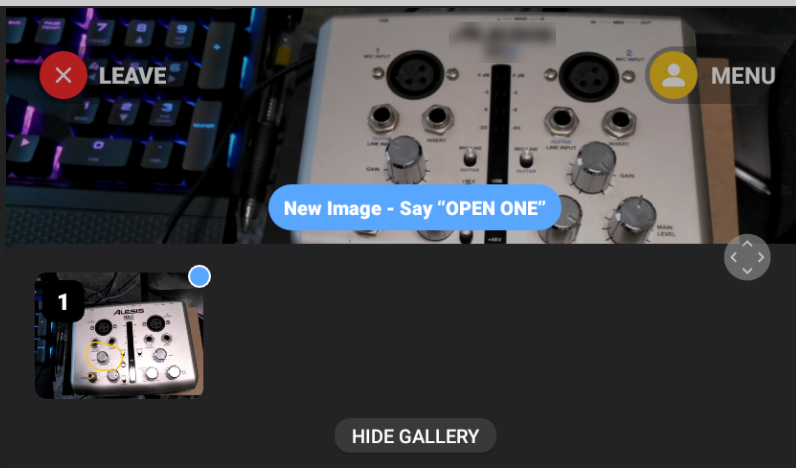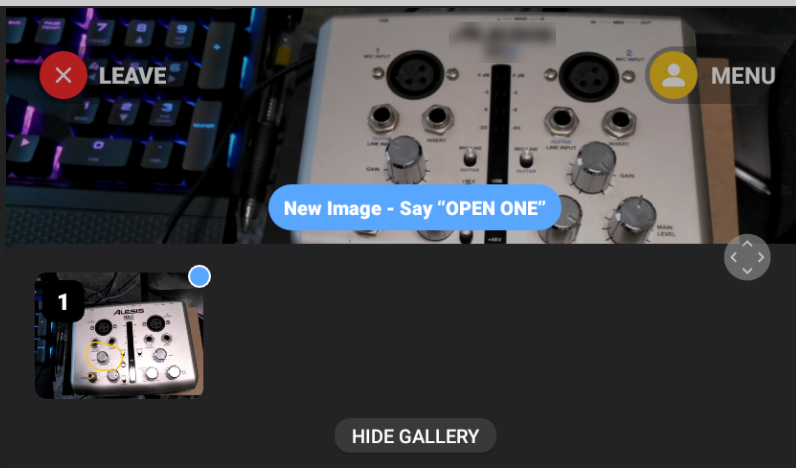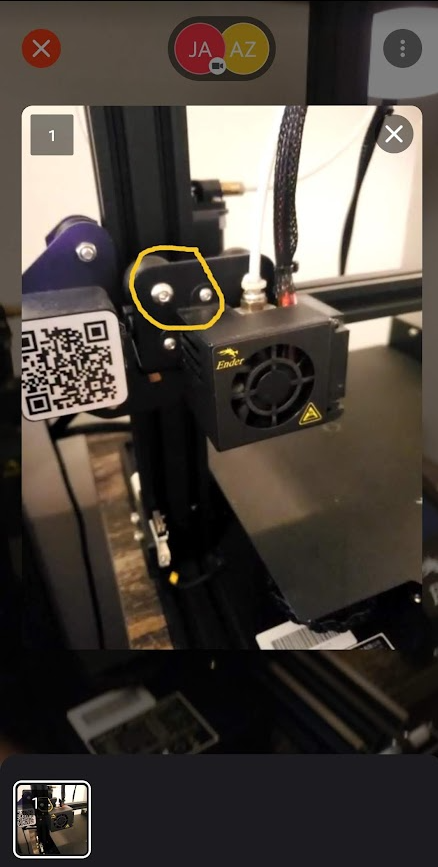Open Image Annotations
Chalk for RealWear
1. Join a Chalk session and begin sharing your view.
2. Once the desktop or mobile user has annotated an image, they will send it to you. Follow the prompt to open the image. For example, if it’s the first image in your gallery, say, “Open one.”
| The blue dot in the corner of an image indicates that the image has not been opened yet. |
3. You can then use the following commands to view and work with the image annotations sent to you by another user:
Voice Command | Description |
“Open <image number>.” | The gallery must be open to use this command. |
| Opens an image annotation. |
“Show gallery” | Opens gallery to view image annotations sent by a user. |
“Hide gallery” | Hides the image annotation gallery. |
Mobile Devices and Tablets
1. Join a Chalk session and begin sharing your view.
2. Once the desktop or mobile user has annotated an image, they will send it to you. A message appears telling you a new image was received and the image is displayed in your gallery.
| The blue dot in the corner of an image indicates that the image has not been opened yet. |
3. Tap on a annotated image in the gallery to open and view it.