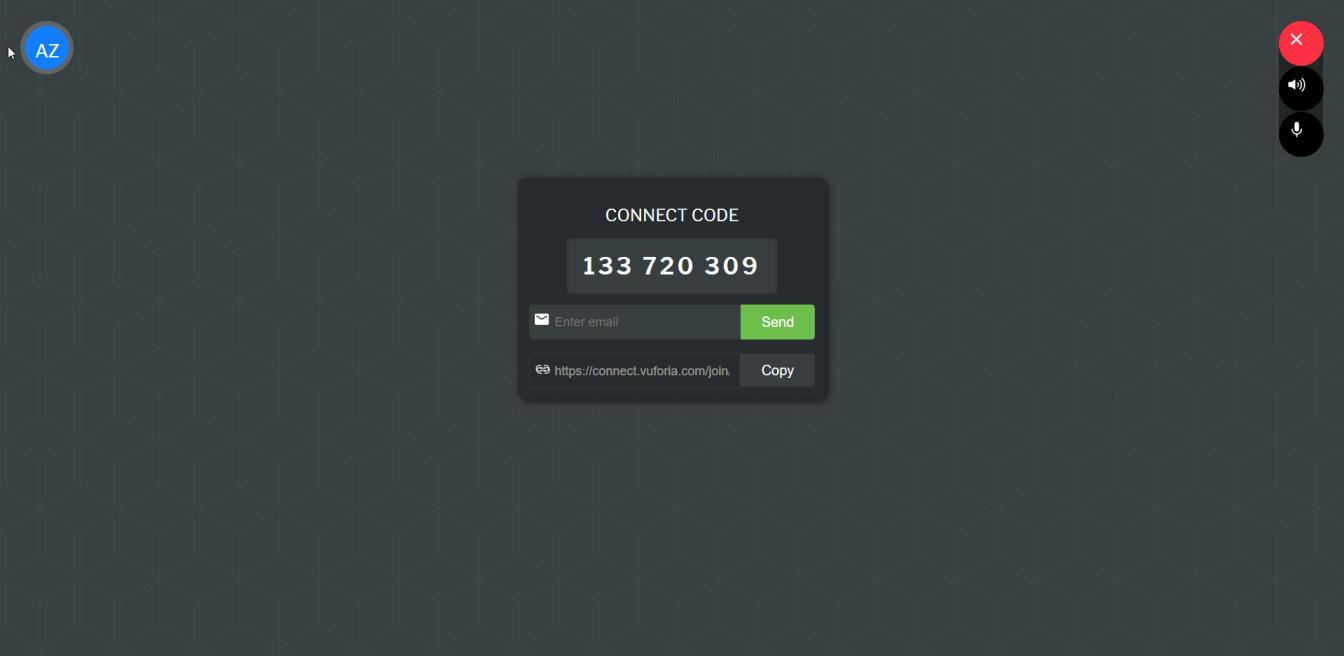|
|
Before you can join a session, you must obtain a nine-digit Connect Code from the host.
|
|
|
Before you can join a session, you must obtain a nine-digit Connect Code from the host.
|
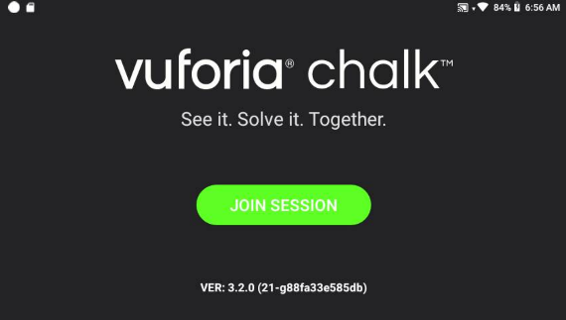
The first time you launch Chalk on your RealWear, you’ll need to allow it permission to access your camera and microphone. When prompted, say “Allow access,” and then “Allow” on the following two prompts. |