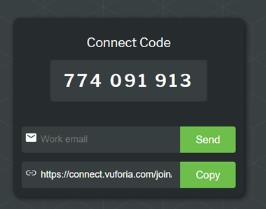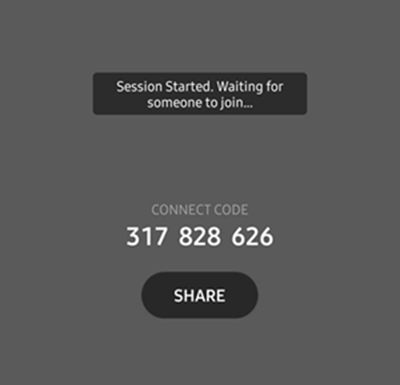Start a Chalk Session with a Connect Code (Non-RealWear User)
|
|
Currently, you can only join a session from a RealWear device.
|
To start a Chalk session with a RealWear user, a Connect Code must be shared.
Vuforia Chalk for Desktop Host
2. Click Login.
3. Enter your Chalk credentials.
4. Click Start Session.
5. Provide the Connect Code to the person you want to start a Chalk session with.
The remote RealWear user will need to have access to a mobile device in order to receive the code. You can share the Connect Code several ways. Here are a few examples:
◦ Email
◦ Text message
◦ Other messaging apps
Vuforia Chalk Mobile Host
1. Tap Start Session.
2. Tap See Their View.
3. Then, you can do one of the following:
a. Provide the Connect Code to the person you want to start a Chalk session with.
b. Tap Share. This allows you to send a direct link to your session via text, email, etc. Once the user taps or clicks the link, they will automatically join the session if Chalk is installed.
The remote RealWear user will need to have access to a mobile device in order to receive the code. You can share the Connect Code several ways:
• Email
• Text message
• Other messaging apps