ThingViewControls User Interface
You can use the ThingViewControls property to activate the side panels user interface. From these panels, you can interact with the model. There are two side panels. Click  and
and  to open the panels and the arrows to close the panels.
to open the panels and the arrows to close the panels.
 and
and  to open the panels and the arrows to close the panels.
to open the panels and the arrows to close the panels.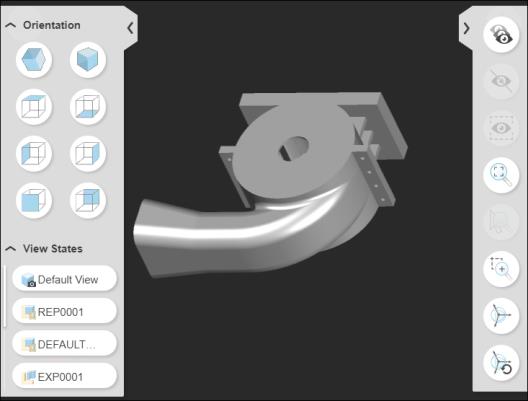
If the widget is resized, the panels also resize. If there is not enough space to display the panels, they close automatically, and the panel options are disabled.
From the panels, you can perform the actions that follow:
•  Left-side panel
Left-side panel
 Left-side panel
Left-side panel◦ Orientation—Sets the orientation of the view. For example, ISO1, ISO2, and so on.
◦ View States—Lists the view states in the model.
◦ Figures—Lists the illustration figures in the model.
•  Right-side panel
Right-side panel
 Right-side panel
Right-side panel◦  Show all—Shows the hidden parts that are isolated.
Show all—Shows the hidden parts that are isolated.
◦  Hide selected—Hides the selected parts.
Hide selected—Hides the selected parts.
◦  Isolate selected—Hides the parts in the model that are not selected.
Isolate selected—Hides the parts in the model that are not selected.
◦  Zoom all—Zooms the view to display all the parts.
Zoom all—Zooms the view to display all the parts.
◦  Zoom selected—Zooms the view to display the selected parts.
Zoom selected—Zooms the view to display the selected parts.
◦  Zoom window—Zooms the view to display the parts within the defined area. Use the pointer to drag a rectangular area.
Zoom window—Zooms the view to display the parts within the defined area. Use the pointer to drag a rectangular area.
◦  Part dragger—Enables and disables the part dragger on selected parts.
Part dragger—Enables and disables the part dragger on selected parts.
◦  Restore part position—Resets the moved parts to their original position.
Restore part position—Resets the moved parts to their original position.
 Restore part position—Resets the moved parts to their original position.
Restore part position—Resets the moved parts to their original position.