


Column | Description |
Order | Specify an integer number (0 - 1000) to indicate the tile order; a tile with a smaller number will appear before a tile with a larger number. |
Label | Text that will display on the tile. |
In Console | If selected, the tile will display in the Console. |
In App Switcher | If selected, the tile will display in the App Switcher. |
Open In New Window | If selected, the mashup or site will open in a new window. |
Mashup or URL | The mashup or URL that is associated with the tile. |
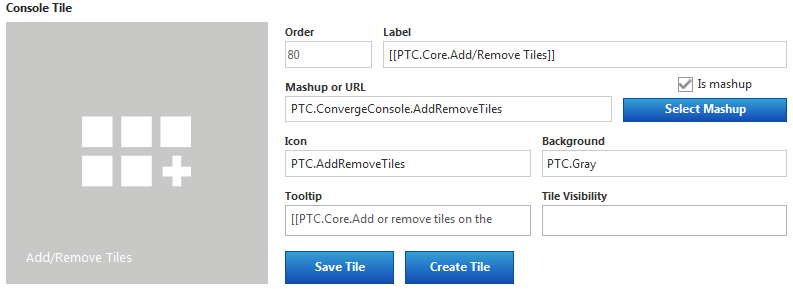
Field | Description | ||
Order | Specify an integer number (0 - 1000) to indicate the tile order; a tile with a smaller number will appear before a tile with a larger number. | ||
Label | Text that will display on the tile. | ||
Mashup or URL | If you are associating a mashup with the tile, select the Is mashup checkbox and then click Select Mashup to search for and select a mashup. If you are associating the tile with a website, make sure the Is mashup checkbox is not selected, and enter the URL in the field. | ||
Icon | Enter the entity name of the icon you want to associate with the tile.
| ||
Background | Enter the entity name of the background you want to associate with the tile.
| ||
Tooltip | The tooltip that appears when a user hovers over the tile.
| ||
Tile Visibility | To provide access to all users, leave this field blank. To restrict access to specific user groups, enter those user groups, separated by commas. Only those groups can view this tile. |
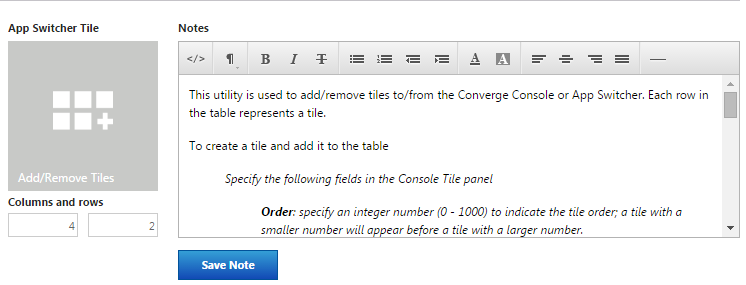
The Columns and rows field is not specific to one tile or the selected tile. It applies to the overall appearance and state of the App Switcher. |