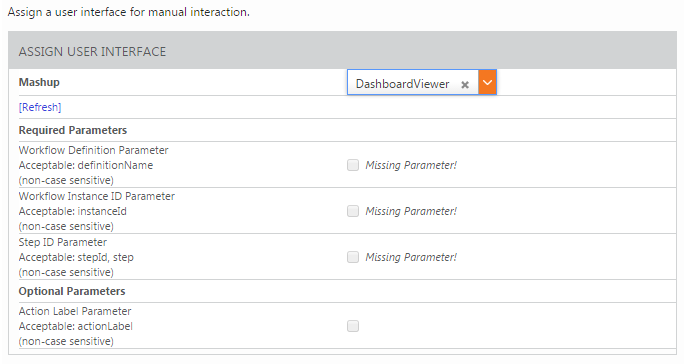Assigning a User Interface to a User Task and Selecting Performers
|
|
You must first complete User Task configuration before assigning mashups to User Tasks. For more information, see User Task Configuration. |
You can assign and configure a user interface to a User Task using the following steps.
1. Select the user task and click User Interface.
2. Under Assign User Interface, select a mashup from the Mashup drop-down menu.
3. All Required Parameters must be defined on the mashup. If required parameters are missing, you will see the following:
Before continuing, you must define the missing parameters on the mashup. To do this, find the mashup in ThingWorx Composer, define the missing parameters, save the mashup, and refresh the browser in which ThingWorx Workflow Builder is open.
◦ Required:
▪ DefinitionName—THINGNAME
▪ InstanceID—STRING
▪ StepID—STRING
◦ Optional:
▪ ActionLabel—STRING
▪ ThingName—STRING
4. Under Mashup Configuration, enter or select information in the Extra Mashup Parameters section.
5. Under Message to Performer, enter a Subject and Message.
6. Next, click Performers on the left-hand side.
7. From the list of Available Users use the arrows to move desired users to the Selected Users panel. These performers will be notified of user tasks that have been specified.
| Only users that are part of the PTC.BusinessProcessPerformers user group will appear in the Available Users panel. |
Customizing a Mashup
Two mashups are provided with ThingWorx Workflow Builder that you can use to duplicate and customize in order to create your own mashup for a User Task.
• PTC.BPE.UserTaskPanel (Recommended)
• PTC.BPE.UserTaskWithDetails
To duplicate one of the mashups, select the checkbox next to the entity and click Duplicate.
| Make sure that the UserTaskCallback service is configured properly. |
If you are not duplicating an existing mashup, and are creating a new one, you must add the TWUTL:WorkflowUserTask tag to the mashup in order for it to appear in the Mashup drop-down.