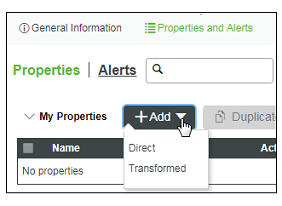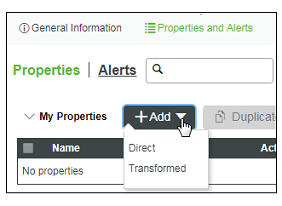Verifying the Property Transform Installation
In ThingWorx Composer
The simplest way to verify that the Property Transform microserver has been successfully installed is to open a Thing and navigate to the Properties and Alerts tab. If the Add property button has become a drop down menu, as shown below, the microserver is installed and its components are running.
You can also use the VersionInfo service to verify the Property Transform microserver. In To ThingWorx Composer, follow the steps below:
1. Enter ThingWorx Composer and navigate to the Things page.
2. Scroll through the list of Things to find the PropertyTransformThing that was created during the Property Transform installation.
3. Click to open the Thing and navigate to the Services page.
4. In the Inherited Services table, find the VersionInfo service and click to open it.
5. In the Inputs panel, click the green Execute button. If the microserver is installed properly and connected, the current product version number will be returned in the Output panel.
In a Linux Environment
When the installation is complete, you can verify its success by navigating to /opt/ThingWorxAnalytics/PlatformAnalytics/PropertyTransform. Use a list command to check its contents. The installation of Property Transform includes a JAR file for the installed service (shown in red below).