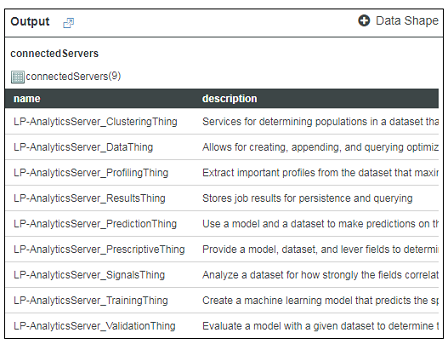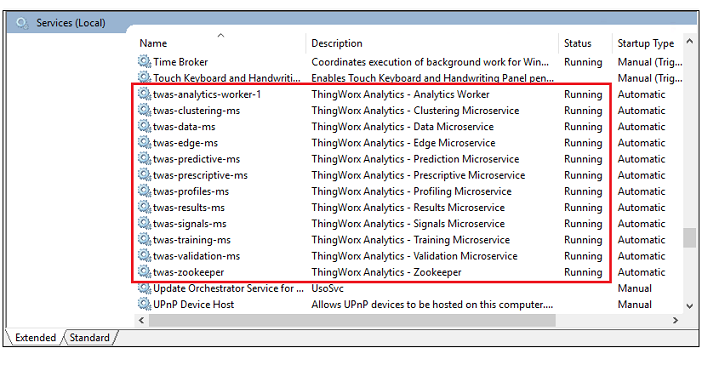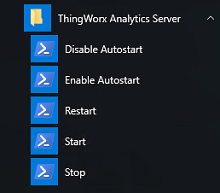Verifying the Analytics Server Installation
In ThingWorx Composer
To test the ThingWorx Analytics Server installation from ThingWorx Composer, follow the steps below to ensure that all of the connected microservice Things are running properly:
|
|
In order to interact with the installed AnalyticsServer Thing in ThingWorx Composer, both ThingWorx Foundation and ThingWorx Analytics Server must be running.
|
1. Enter ThingWorx Composer and navigate to the Things page.
2. Scroll through the list of Things to find the AnalyticsServer Thing that you assigned a name to during installation.
|
|
In the list of Things, you will also see each microservice that was installed (each with the AnalyticsServer Thing name you assigned as a prefix). That’s a good sign. But to ensure that they are each installed properly, continue with the next few steps.
|
3. Click to open the AnalyticsServer Thing and navigate to the Services page.
4. In the Inherited Services table, find the RetrieveAnalyticsServers service and click to open it.
5. In the Inputs panel, click the green Execute button. If all of the components installed properly, a list of the installed microservice Things will be returned in the Output panel.
In a Windows Environment
When the installation is complete, you can also verify its success by checking for a new ThingWorxAnalytics directory on your host computer at the location chosen during installation.
To verify that all of the necessary services are running properly, use the Administrative Tools that Windows provides to view services running locally on your computer. Your path to view these services will vary based on your version of the Windows operating system. (Example: > )
Ideally, each of the
ThingWorx Analytics services should show a
Status of Running (see the image below). If any of the services are Paused or show an empty status, see
Troubleshooting.
You can also verify that the Start menu displays a new program entry for ThingWorx Analytics Server (see the image below). It includes links to launch the following actions:
• Restart
• Start
• Stop