◦ In the My Properties table, click  in the Alerts column of the property for which you want to add an alert.
in the Alerts column of the property for which you want to add an alert.
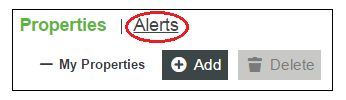
Parameter | Description | |
Enabled | When checked, the alert is active. | |
Name | User-defined name to identify the alert. | |
Description | User-defined description of the alert. | |
Property | The property to which the alert will be applied. An anomaly alert can only be applied to properties of NUMBER, INTEGER, or LONG data types. | |
Alert Type | Select Anomaly and provide the subsequent information: | |
Outbound Anomaly Rate | The rate at which anomalies will be reported. Data is buffered for this amount of time (for example, 3 seconds). When averaged, if there is an anomalous value for more than 50% of that time, an anomaly is reported. | |
Min. Data Collection Time | The minimum amount of time required for data collection before the anomaly model can be built. This value is only a minimum to ensure that the system has enough data to build a model. The actual amount of time the system takes to collect the necessary data will also depend on the data sampling rate. | |
Certainty % | A tunable threshold that defines how much certainty there must be before a set of values can be considered anomalous. Acceptable values must be greater than 50 and less than 100. | |
Priority | The priority of the new alert, relative to existing alerts. | |