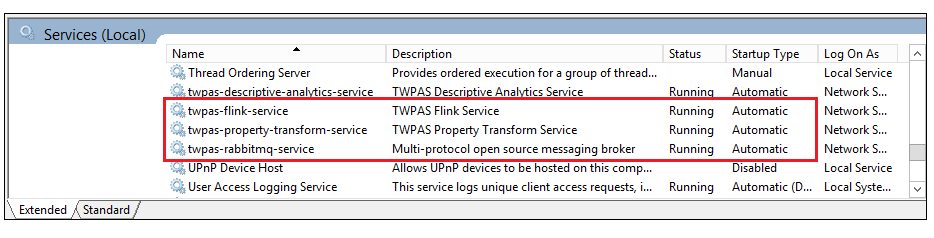Verifying the Property Transform Installation
In ThingWorx Composer
The simplest way to verify that the Property Transform microserver has been successfully installed is to open a Thing and navigate to the Properties and Alerts tab. If the Add property button has become a drop down menu, as shown below, the microserver is installed and its components are running.
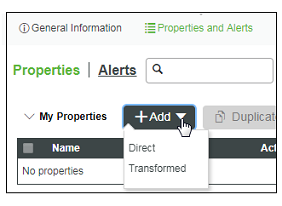
You can also use the VersionInfo service to verify the Property Transform microserver. In ThingWorx Composer, follow the steps below:
1. Enter ThingWorx Composer and navigate to the Things page.
2. Scroll through the list of Things to find the PropertyTransformThing that was created during the Property Transform installation.
3. Click to open the Thing and navigate to the Services page.
4. In the Inherited Services table, find the VersionInfo service and click to open it.
5. In the Inputs panel, click the green Execute button. If microservice is installed properly and connected, the current product version number will be returned in the Output panel.
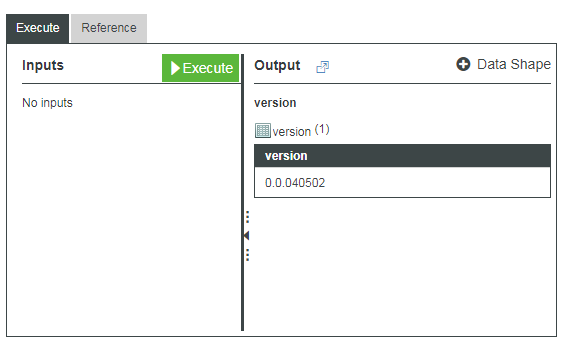
In a Windows Environment
When the installation is complete, you can also verify its success by checking for a new PropertyTransform directory on your host computer at the location chosen during installation.
To verify that the necessary services are running properly, use the Administrative Tools that Windows provides to view services running locally on your computer. Your path to view these services will vary based on your version of the Windows operating system. (Example: > )
Ideally, the following services should each be listed with a Status of Running (see the image below).
• twpas-property-transform-service
• twpas-flink-service (appears only if the supplied version was installed)
• twpas-rabbitmq-service (appears only if the supplied version was installed)
If a service is Paused or shows an empty status, see Troubleshooting a Platform Analytics Installation.