OneDrive
OneDrive is a cloud storage service offered by Microsoft to upload files. The uploaded files can be accessed from anywhere.
Connector Release Version
OneDrive connector was delivered in the 8.4.1 release.
Supported Actions
Supported Triggers
• New File
Supported Authorization
OAuth
|
|
Before adding an OAuth connection, ensure that you follow the steps provided in Obtaining Client Id and Client Secrets for OneDrive.
|
Authorize OneDrive
OneDrive authorization has to be done for each OneDrive connector action. To authorize the OneDrive connector, do the following:
1. In the Authorize OneDrive field, select Add new OneDrive login.
2. On the Set Access window, review the list of access permissions, and then click ALLOW.
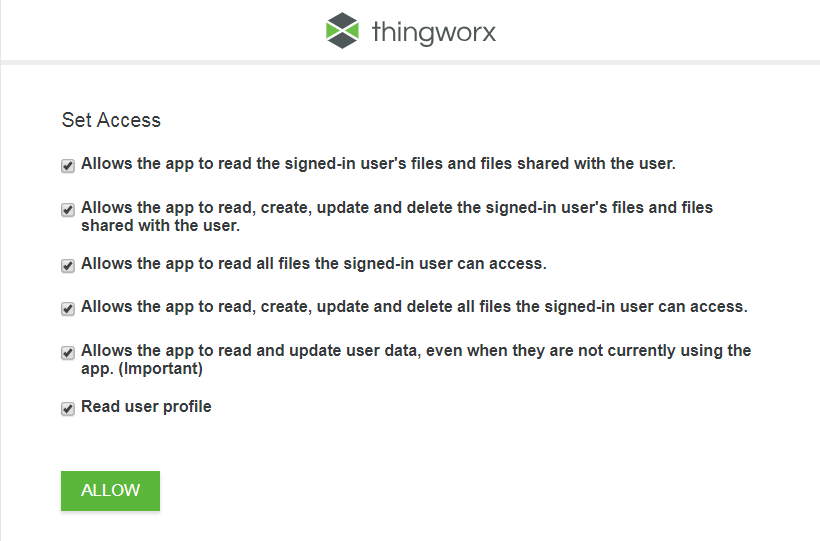
3. Enter your credentials, and then click Sign in.
4. In the Add Authorization window, rename the Authorization Label, if needed, and then click ADD.
Click TEST to validate the authorization. |