LUIS Prediction
Use the LUIS Prediction action to extract intents and entities from the specified text against your LUIS model. For more information, see Azure Language Understanding.
Prerequisite
Before using the LUIS Prediction action in your workflow, ensure that you build your LUIS application at the LUIS Portal. Ensure that you have the following values from your application:
• Application ID
• Authoring Key
• Authoring Region
Complete the following steps to use the LUIS Prediction action in your workflow:
1. Drag the LUIS Prediction action under the Azure connector to the canvas, place the pointer on the action, and then click  or double-click the action.
or double-click the action.
The LUIS Prediction action window opens.
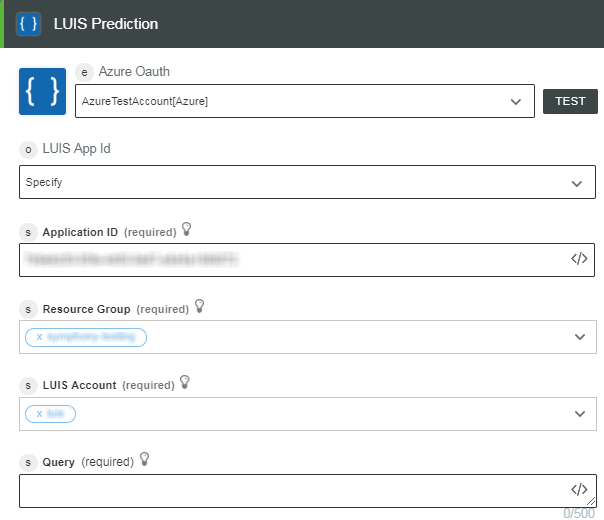
2. Edit the Label, if needed. By default, the label name is the same as the action name.
3. To add an authentication scheme, refer to Authorize Azure.
If you previously added an authentication scheme for Azure, select it from the list.
4. In the LUIS Application ID list, select one of the following:
◦ Select Specify and do the following:
1. In the Application ID field, enter the ID of your LUIS application.
2. In the Resource Group list, select the appropriate resource group defined under your Azure subscription.
3. In the LUIS Account list, select the LUIS account defined in your resource group.
4. In the Query field, enter the text for which you want to predict the intents and entities.
◦ Choose Select and do the following:
1. In the Authoring Key field, enter the authoring key of your LUIS application.
2. In the Authoring Region list, select the authoring region of your LUIS application.
3. In the LUIS Application list, select your LUIS application.
4. In the Resource Group list, select the appropriate resource group defined under your Azure subscription.
5. In the LUIS Account list, select the LUIS account defined in your resource group.
6. In the Query field, enter the text for which you want to predict the intents and entities.
5. Click Done.
Output Schema
The LUIS Prediction action returns the intents and entities and the top scoring intent and its score.
The following image shows the sample output schema:
