Managing File Repositories
File repositories can be viewed and managed in the Manage Menu in Composer. You can use a file repository to upload and download files in ThingWorx.
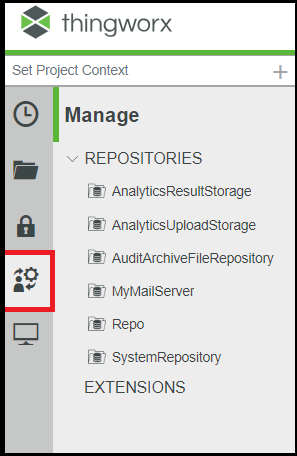
Creating a File Repository
To create a file repository, create a Thing and assign the FileRepository as the Base Thing Template.
By default, the repository is in the ThingworxStorage folder in the following location:
• Windows environment: <drive>:\\ThingworxStorage\repository where <drive> is the drive on which Tomcat is installed
• Linux environment: /ThingworxStorage/repository
You can configure a custom location for file repositories. See Configuring a Custom File Repository Location. |
Viewing a File Repository
To view a file repository, select the Manage icon  in Composer and select the appropriate file repository. The folders display in the left column and the files within the selected folder display in the right column.
in Composer and select the appropriate file repository. The folders display in the left column and the files within the selected folder display in the right column.
Uploading a File to a File Repository
To upload a file to a repository, select the ellipsis (…) and select Upload from the Actions.
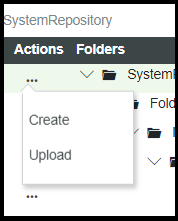
Select the Target Path and File.
Downloading a File from a File Repository
To download a file from a file repository, select the ellipsis (…) and select Download from the Actions menu.
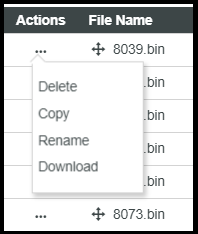
The download URLS are:
• http://<ThingWorx>/FileRepositoryDownloader?download-repository=myRepository&download-path=/myFile.txt
• http://<ThingWorx>/FileRepositories/myRepository/myFile.txt
The following permissions are required to download a file from a file repository:
• Visibility permission on the File Repository containing the file.
• Run time execute permission on the repository's GetFileListing service.
Moving a File in a File Repository
You can move any file within a file repository to another location within the repository. Hover over the file name in the File Name column and drag it to the desired location in the folder on the left.
Copying a File in a File Repository
To copy an existing file to another file repository follow these steps:
1. Select Copy from the Actions column in the row for the file you want to copy.
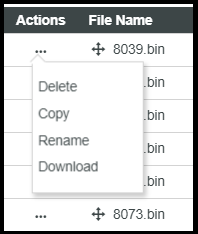
2. In the Target File Repository field, select the file repository to which you want to copy the file.
3. In the Target Path field, select the location with the specified file repository to which you want to copy the file.
4. In the Target File Name field, specify the name of the copied file.
If there is a file with the same Target File Name in the specified location, a warning appears that the existing file will be overwritten. You are prompted to confirm that you want to overwrite this file. |
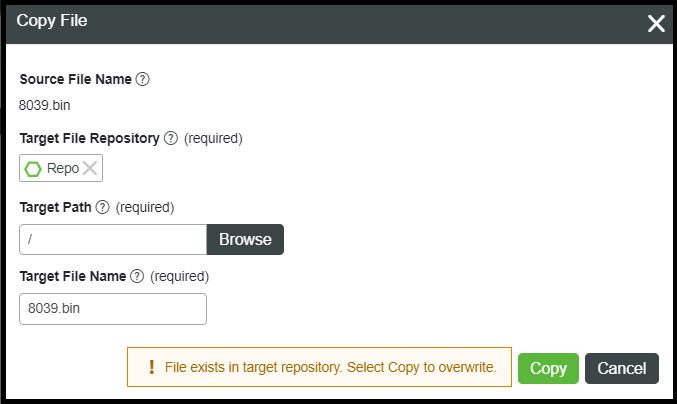
Renaming a File in a File Repository
To rename a file in a file repository, select the ellipsis (…) and select Rename from the Actions menu.
Deleting a File from a File Repository
To delete a file from a file repository, select the ellipsis (…) and select Delete from the Actions menu.