Projects
Projects are used to organize entities within ThingWorx. Entities that are collected in projects can be exported and imported together. An entity can belong to only one project.
Creating Projects
1. From Composer, browse Projects, and then click the  icon to create a new project.
icon to create a new project.
2. Enter a name and description for the project.
3. Optionally, add appropriate tags and select a home mashup.
4. Specify a list of other projects that the project depends on using the Dependencies field.
It is not recommended to assign an empty project to another project using the Dependencies field. If the empty project is deleted after it has been assigned to a project, errors may occur when importing or exporting the existing project. |
5. To add entities to a project, in the Entities area, select or search for entities from the Available Entities list, and then drag and drop them to the Project Entities area.
For a new project, in the Available Entities list, a list of entities that have already been assigned to another project are displayed. If you add them to a new project, then they are re-assigned and removed from the previous project.
Using the filter ( |
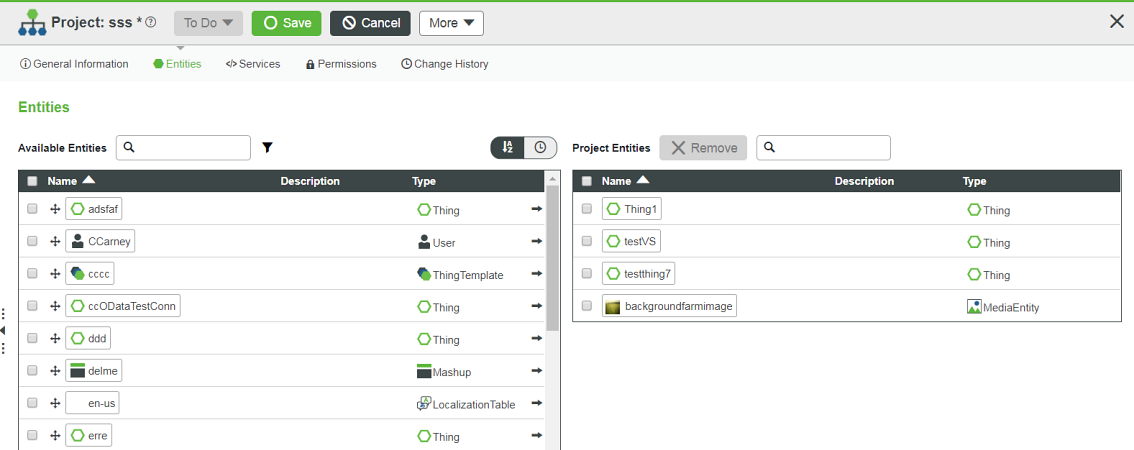
6. Optionally, click the sort ( ) icon to sort the entities or click the timer (
) icon to sort the entities or click the timer ( ) icon to view recent entities.
) icon to view recent entities.
To remove an entity from the project entities, select an entity and then click Remove. You may select and remove multiple entities at a time. The removed entity again appears in the available entities list. |
You can delete or export a project by clicking the More button.
7. Click Save.
Project Context
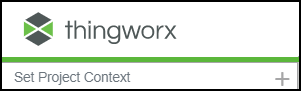
You can use the Set Project Context option at the top left of Composer to set a default project. This is helpful to manage any subsequent entities created in your model. If a project is set via Set Project Context and you then create entities, they will automatically be added to this project.