Configure Communication with KEPServerEX
|
|
• KEPServerEX can be on the same server or a different server than ThingWorx.
• You can connect one or more KEPServerEX servers.
|
1. When you open ThingWorx Apps for the first time, you are guided to create your first connection to your KEPServerEX server. You are prompted to enter a name for the connection. Ensure that the name is one you can use to identify this KEPServerEX instance. Enter the user name to associate to the application key for the connection, and select the application key expiration date. A list of configuration parameters is generated automatically. Print or copy that information before launching ThingWorx Apps.
If you do not want to configure a connection to KEPServerEX at this time, bypass this step by clicking  in the upper left, and navigating to the console.
in the upper left, and navigating to the console.
2. Input the configuration parameters under the ThingWorx tab of your instance of KEPServerEX. Right-click Project, select Properties, and then click the ThingWorx tab.
KEPServerEX then solicits the connection with your product.
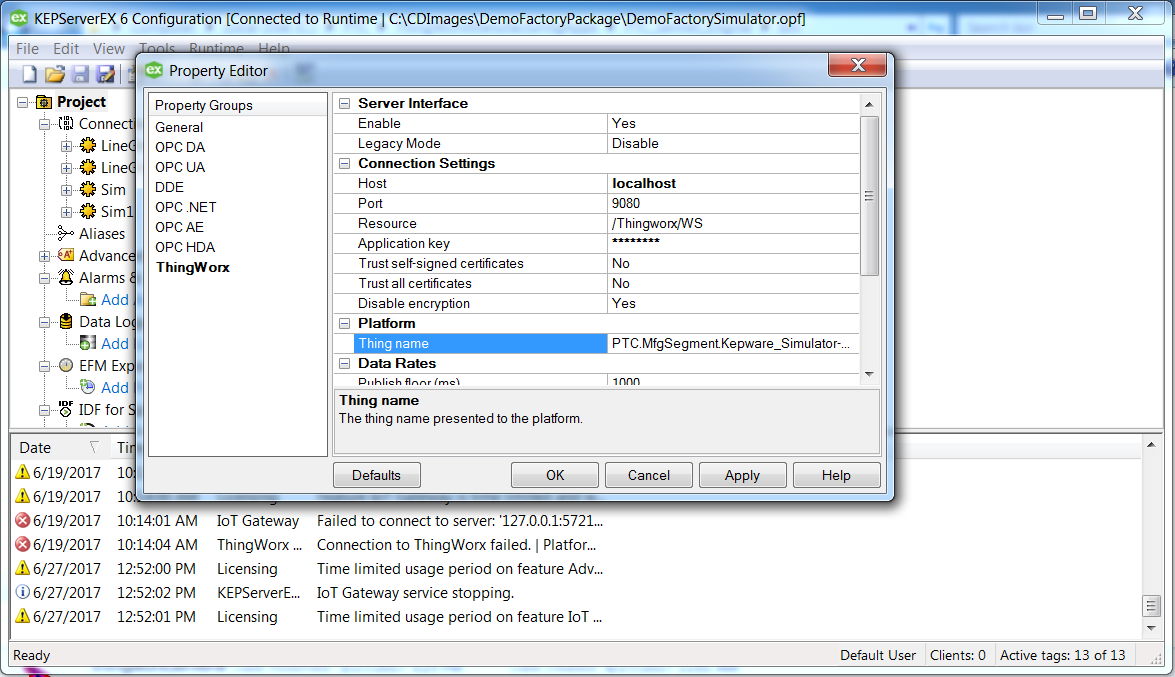
3. In the KEPServerEX configuration, a confirmation regarding a connection to ThingWorx appears in the Event column, as shown in the following figure.
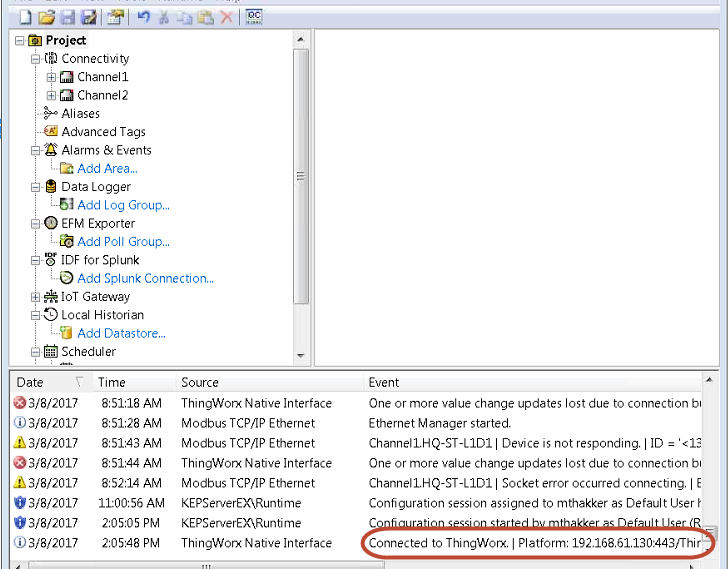
If you receive an error message indicating that the connection to the ThingWorx platform failed and could not initialize a secure socket connection, verify the following in the order shown:
◦ Host, port, resource, application key, and thing name are valid and correct.
◦ Host of KEPServerEX can reach the machine on which your product is installed. To do so, ping the hostname or IP address of the ThingWorx Apps host.
◦ Proper certificate settings are enabled.
4. Launch ThingWorx Apps.
5. Later, you can create and manage additional connections from Controls Advisor. For more information, see Controls Advisor.