Notification Report
The Notification Report provides an overview of notifications sent from alarms. Users can analyze notifications by recipient or equipment that triggered the notification.
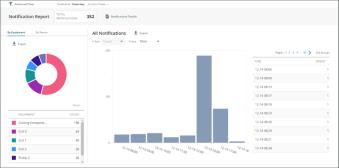
When first accessing the Notification Report, users must select a timeframe from the Advanced Filter pane. Users can select one or more pieces of equipment on which to filter. If nothing is selected in the equipment section, data for all equipment will be returned.
The top of the Notification Report shows a total notification count based on the filter and includes a Notification Details button.

Click Notification Details to display a popup of all notifications that were sent. From the popup, click Export to download the raw data as a .csv.
The left pane shows donut charts for the notification count grouped into tabe by equipment or person (email recipient). Click Export on each tab to download the raw data for the chart as a .csv file.
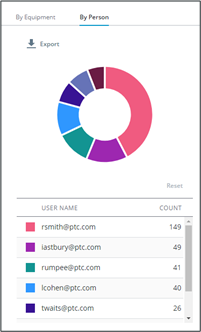
Click a slice of the donut chart or the item in the legend below it to drilldown the bar chart shown on the right. Click Reset above the legend to deselect and reset the right bar chart to display the overview of all notifications.
The right bar chart and grid show details from the left donut chart. A dropdown allows users to select x-axis options. The y-axis shows the notification count.
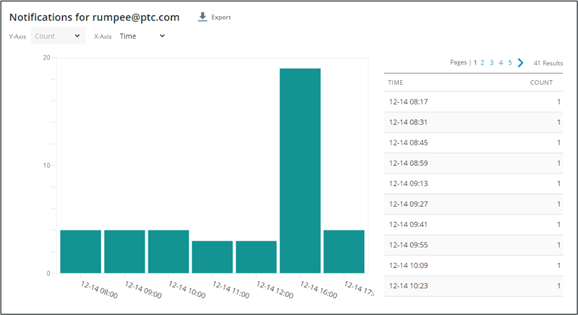
When By Equipment is the active tab in the left pane, the bar chart x-axis options include person and time.
WhenBy Person is the active tab in the left pane, the bar chart x-axis options include equipment and time.
The grid to the right side of the bar chart shows the non-aggregated data for the chart.
Click Export next to the bar chart title to download the raw data used in the chart as a CSV file.