Filtering
Filtering the Smart Tools List
The smart tool tab will load all smart tools into the list by default. This list can be filtered to find specific smart tools.
Filter by Smart Tool Display Name
1. Entera full or partial display name in the search box
2. Press the enter key or click  to return results.
to return results.
Advanced Filtering
The filter the display based on station, smart tool type,and/or connection status.
Openthe Advanced Filter panel by clicking Advanced Filter.
1. Click Open Equipment Filter Popup to launch the Advanced Equipment Filter. Only Station and Work Cell Station equipment will be available to select.
a. Ensure at least one piece of equipment is selected in the right-side selection list and click Confirm.
2. You can select one or more Smart Tool Type from the Smart Tool Type dropdown.
3. You can select one or more Connection Status from the Connection Status dropdown.
4. The Filter Selection section allows to save or load any pre-saved filter for this display.
5. Click Filter to apply your filter to the display.
6. Click Reset to clear all advanced filters.
7. Click X to close the advanced filter panel without applying the filters to the display.
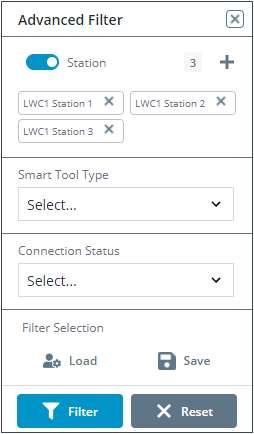
Show Only Disabled Smart Tools
By default, only enabled smart tools are listed in the list.
To show only the disabled smart tools, activate the Show Disabled Only toggle.
Deactivating the toggle will reset to show only enabled smart tools.