Other Smart Tool Type Actions
Updating
1. Select a Smart Tool Type from list.
2. Click Edit.
3. The right pane is replaced with the Edit Smart Tool Type display.
4. Add the following fields. All fields are mandatory:
a. Name: This is a unique identifier for the smart tool type.
5. Click Save or Exit to exit edit mode without saving changes.
Deleting
1. Select a smart tool typefrom list.
2. Click Delete.
3. There are two delete scenarios:
a. No smart tool assigned
a. If there are no smart tools assigned to the selected type, click “Delete” to remove the smart tool type.
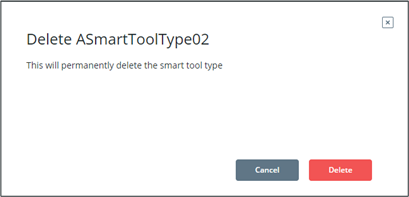
b. Smart tools are assigned
a. If there reat least one smart tool assigned to the selected type, deleting is not an option until there are no longer associations between smart tools and the type.
