Adding a New Product
Adding Products Individually
1. From the Product tab, click + Add in the action toolbar. The Add New Product display will appear to the right.
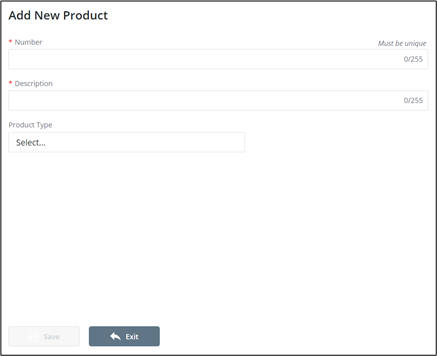
2. Enter the following fields (all required):
a. Number – Must be unique to products
b. Description
c. Product Type
a. Click Select to launch the Select Product Type popup.
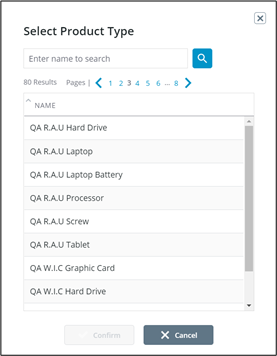
b. Search for or browse product types and assign a single product type by clicking selecting it and clicking Confirm .
c. When assigned, the Select field will be replaced with the product type label.
d. Clicking the product type label will launch the selection popup to change the selection. Alternatively, clicking X will remove the selection and allow users to start over.
3. Click Save.
4. The Add New Product display will remain – to allow the easy addition of multiple products at a time – until Exit is clicked