Import/Export Characteristics
Importing
1. From the Characteristic tab, click Download Template to open the Download template window. Select Characteristic and click Download to download the .xlsx file needed to bulk import.
|
|
This can be done in conjunction with Characteristic Types import by selecting both options in the pop up
|
|
|
If a template is already complete, click Import and skip to step 8.
|
2. Open the template.
3. Seven columns will display in the opened template.
|
|
For RTPPM, the Characteristic 'IdealProduction' must be created as it is used to compute the Performance component of the OEE.
|
4. Fill in as many rows as necessary utilizing the table below:
|
Column
|
Requirements
|
Description
|
|
Selected
|
X or blank
|
All rows marked with an X will be imported.
|
|
Characteristic Name
|
Text, no spaces, - or _ allowed (255 char)
|
Name of characteristic type that will go into the database.
|
|
Characteristic Display Name
|
Text (255 char)
|
Name that users will see when interacting with this characteristic type.
|
|
Characteristic Type Name
|
Text
|
Characteristic type associated with the characteristic. Must be an existing type.
|
|
Data Format Name
|
BOOLEAN, STRING, NUMBER
|
The format data will be collected for the characteristic.
|
|
Unit Of Measure Name
|
Text
|
Unit of measure associated with the characteristic. Must be existing.
|
|
Enabled
|
1 or 0
|
1 – Characteristic should import enabled
0 – Characteristic should import disabled
|
5. Save the file.
6. Return to the Characteristic tab in ThingWorx.
7. Click Import. The Import from Excel window will open.
8. Click Choose File and select the saved template from the directory.
9. Click Upload. If upload was successful “Ready to Import # rows” with # corresponding to the number of rows in your completed template will display.
10. Click Import File.
11. Successful imports
a. Imports without errors will look like the image below with each # matching.
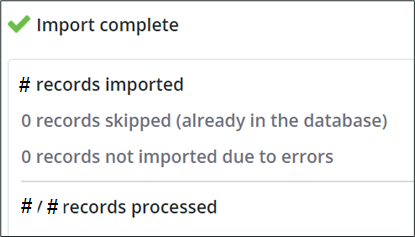
12. Unsuccessful imports
a. If the import was successful, but errors are found in the Excel data the window will display the following. Click Download Import Results to download a file that details errors found by row.
b. Repeat from step 4 until the number of records not imported due to error drops to 0.
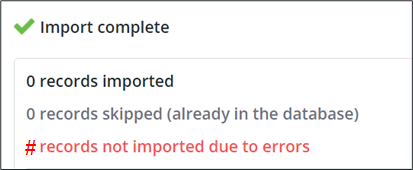
Exporting
1. Filter the Characteristics tab click Export.
2. The file will immediately begin downloading.
3. Open the Excel File.